Loading the Starting Simulation
You start this tutorial by loading a starting simulation file that contains the fountain geometry, pre-defined mesh operations, and the regions including boundary types.
- Start up Simcenter STAR-CCM+ and select .
-
In the Load a File dialog:
- In the Process Options box, select an appropriate parallel option and set the number of Compute Processes to at least 4.
- Click Browse.
- In the Open dialog, navigate to the multiphaseFlow folder of the downlaoded tutorial files and select fountain_start.sim.
- Click Open, then OK.
- To generate the mesh using the pre-defined mesh operations, right-click the node and select Execute.
-
To visualize the mesh, open the Geometry scene and click
 (Show
All Meshes).
(Show
All Meshes).
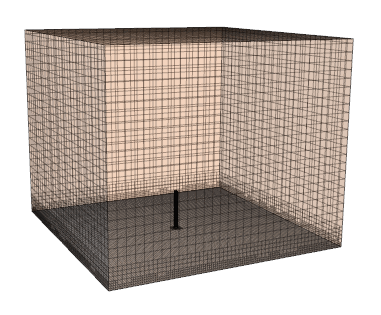
- Save the simulation as fountain_run.sim.