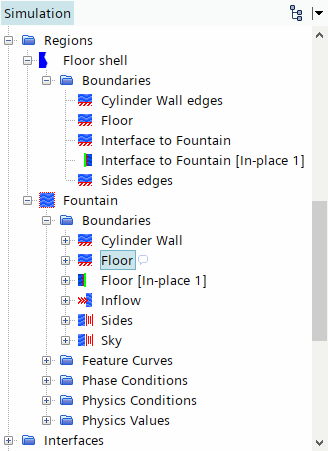Setting Up the Boundary Conditions and the Shell Region
Since you expect the water film to form on the floor only, the floor is where you create the shell region for the Fluid Film model. Only after you create the shell region you can specify that all Lagrangian water droplets impacting the floor are converted to fluid film.
When you create a shell region on the floor boundary, Simcenter STAR-CCM+ exposes a boundary condition mode in which you specify the conversion of droplets to fluid film.
The VOF water jet enters the computational domain at the inflow boundary with a velocity of 5 m/s. The top and sides of the domain are specified as pressure boundaries that permit backflow. These boundary types were already defined in the starting simulation file.
To set up the boundary conditions and the shell region:
-
Create the shell region for the water film:
-
Edit the node and set the following properties:
Node Property Setting Velocity Magnitude Value 5 m/s Volume Fraction Value [0.0, 1.0] -
Multi-select the nodes of the Sides and the
Sky boundaries and set
Value to [1.0,
0.0].
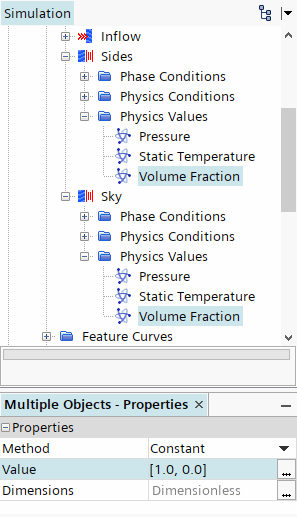
- Expand the node.
-
Select the node and set Active Mode to
Fluid Film.
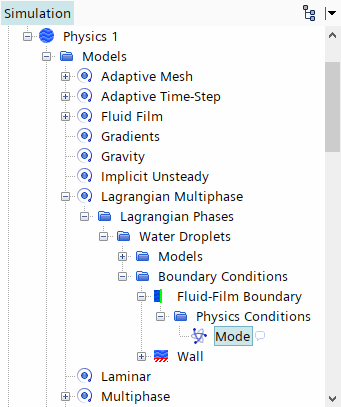
- Similarly, select the node and set Active Mode to VOF Conversion.
- Save the simulation.