Visualizing and Initializing the Solution
Use a scalar scene to view the air and glycerine distributions throughout the run.
To set up the scalar scene:
- Right-click the Scenes node and then select .
-
In the
Graphics window, right-click the scalar bar and select
.

- Select the node.
- Change the Contour Style property setting to Smooth Filled.
-
Click
 (Initialize
Solution) in the top toolbar or use the menu option.
(Initialize
Solution) in the top toolbar or use the menu option.
-
Activate the Scalar Scene 1 display to look at
the initialization results.
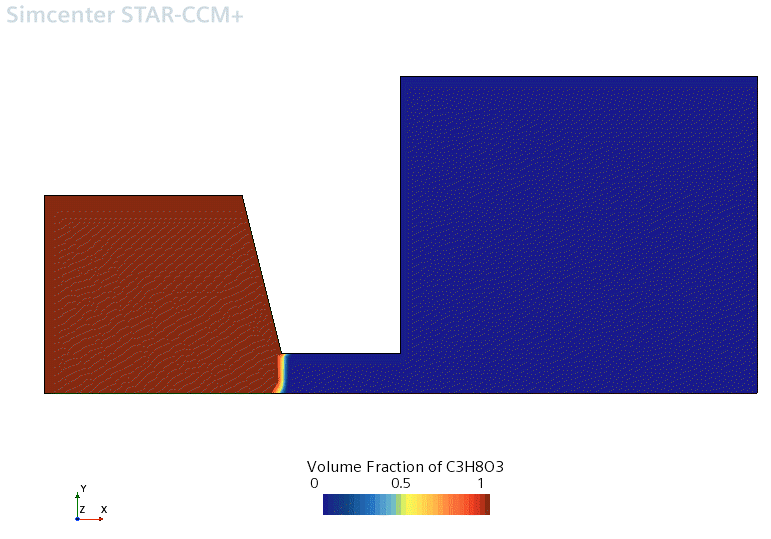
As expected, at the start of the run the left chamber is entirely filled with glycerine whereas the right chamber and the connecting channel are entirely filled with air. A small region in which both fluids are apparently present is visible at the interface between the two, but this effect is due to the coarseness of the mesh.
- Save the simulation.