Loading the Starting File and Setting Up Physics
For this tutorial, you are provided with a starting simulation that contains predefined mesh operations that generate a structured volume mesh. This type of mesh is suitable for turbomachinery applications..
- Open a double precision version of Simcenter STAR-CCM+ and select .
- In the Load a File dialog:
- Set Process Options to Serial.
- Click Browse.
- In the Open dialog, navigate to the designExploration folder of the downloaded tutorial files and select the file Stage37_smartsweep_start.sim.
- Click Open, then OK.
-
For the continuum, right-click the node, select the following models
in order:
Group Box
Model
Space
Three Dimensional
Time
Steady
Material Gas Flow Coupled Flow
Gradients (Selected automatically)
Equation of State Ideal Gas
Energy Coupled Energy (Selected automatically) Viscous Regime
Turbulent
Reynolds-Averaged Navier-Stokes (Selected automatically)
K-Omega Turbulence
SST (Menter) K-Omega (Selected automatically)
Wall Distance (Selected automatically)
All y+ Wall Treatment (Selected automatically)
Optional Models
Cell Quality Remediation
Solution Interpolation
The region topology and interface settings are shown below:
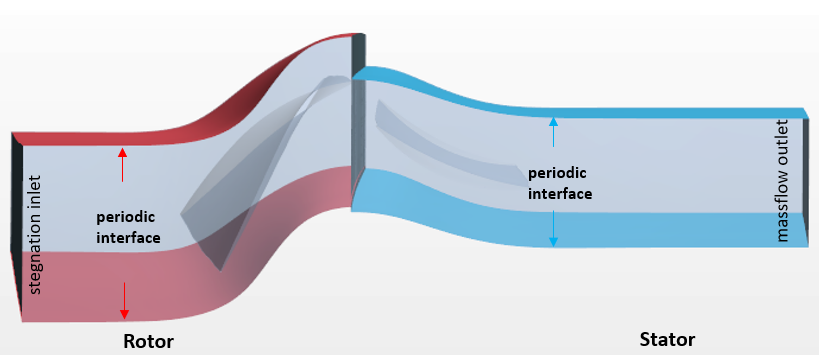
-
To set the boundary conditions:
-
To define the interfaces:
-
You set a moving reference frame for the rotor region. Moving reference frame provides
a time-averaged solution for a rotating object. In this way the simulation can run steady
without considering the transient effect and moving the mesh vertices. To define the
rotation of the rotor, you create a rotating reference frame:
- Save the reference simulation as Stage37_smartsweep_ref.sim