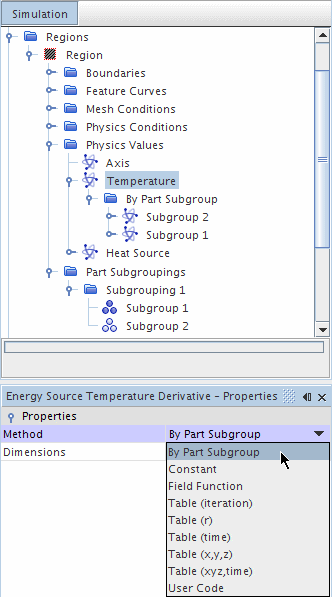Applying Quantities by Subgroup
For region objects (that is, region, boundaries, and interfaces) that address multiple parts, you can apply quantities to subgroups based on parts within the object. For example, if you have a region with 10 parts, you can apply one amount of heat source to 4 parts, and another amount to the rest. This subgrouping facility extends to other features including parts-based reports, parts-based visualization, and part-based materials (multi-part solids).
The benefits of applying parts-based subgroups are:
- Improved performance and scalability. Using parts-based subgroups allows you to reduce the number of regions and boundaries in the simulation. In some cases you can reduce the number of regions and boundaries by a factor of 100 or more. This reduction generally improves both performance and scalability, with the improvement generally being proportional to the reduction in the number of regions and boundaries.
- Specification of physics using familiar geometric components – parts and part surfaces – used in parts-based meshing and/or in imported CAD.
- Simplified physics specification. Parts-based subgroups often reduce the number of regions and boundaries required to specify the problem. This in turn often simplifies workflow and eliminates redundant input.
Parts-based subgroups require that before you generate the mesh, you associate geometry parts with regions, part surfaces with boundaries, and part contacts with interfaces. Each geometry part is associated with only one region (multiple parts per region); each part surface is associated with only one boundary (multiple surfaces per boundary); and each part contact is associated with only one interface (multiple part contacts per interface). Maximum benefit applies when multiple parts are assigned to a region, multiple part surfaces to a boundary, and multiple part contacts to an interface.
The overall strategy is to reduce the number of region objects present in the simulation so that they represent domains of common physics rather than single geometry parts. For instance, a particular region can include all the geometry parts that are solid and have common physics (such as conduction), while a particular boundary can include all the part surfaces that have a common set of boundary condition types.
Do not confuse the boundary condition types that are specified under Physics Conditions (such as Thermal Specification) with the values for the boundary conditions that are specified under Physics Values. The physics conditions are the same for the entire boundary (for example, the whole boundary has the same thermal specification such as a fixed temperature specification). However, with the use of parts-based subgroups, the physics values can vary across the boundary down to the level of granularity of the part surfaces nested within that boundary. For example, each part surface could have a different temperature value.
Provided the geometry layout defines the assignment of geometry objects to their corresponding region objects, parts-based subgroups can be applied within regions, boundaries, and interfaces.
General Steps
The steps in using parts-based subgroups are:
- Apply parts-based meshing.
Associate geometry parts with regions, part surfaces with boundaries, and part contacts with interfaces, and then mesh with parts-based meshing. Minimize the number of region objects that the model requires by grouping parts, part surfaces, and part interfaces according to the physics you expect to apply.
- Divide the part collections nested in region objects into divisions that have common physics values.
Each division is known as a Part Subgrouping and is composed of a number of Subgroups.
Every part surface nested in a boundary belongs to only one part Subgroup in a given Subgrouping.
For instance, the part surfaces in a boundary can be grouped into subsets that each have common a boundary temperature or emissivity specification.
- Assign values to the various subgroups that are defined in the previous step.
Details
You can apply values to selected parts and collections of parts within a region or part surfaces within a boundary. The steps described here apply to regions, but analogous steps apply to boundaries.
To define part Subgroups to which profiles can be applied:
- Select a region, interface, or boundary and activate the Allow Per-[Object] Values property. This action creates a Part Subgroupings node under the parent node, and creates a default subgrouping called Subgrouping 1 under that node. The default subgrouping contains one subgroup that includes all the parts in the region.
- To create additional subgroupings, select the
[object] Subgroupings node, right-click, and select
New.
This action creates Subgrouping 2, Subgrouping 3, and so forth.
- To create more subgroups after the initial default (Subgroup 1), select a subgrouping node, right-click, and select
New. This action creates a
Subgroup 2 node. Repeat to create
Subgroup 3,
Subgroup 4, and so forth.
- You can rename subgrouping nodes and subgroup nodes, including the default nodes.
- You can delete subgrouping nodes and subgroup nodes until there is only one remaining. The last node cannot be deleted.
- You can reassign which subgroup within a subgrouping is the default group: edit the Default Subgroup property of the subgrouping.
Use multiple subgroups only to apply different quantities to different collections of parts. For example, take a case where volumetric heat source has a unique value in parts A and B, but porosity has a unique value in parts B and C. One subgrouping can be defined for use with volumetric heat source that has a subgroup with parts A and B, and another subgrouping can be defined for use with porosity that has a subgroup with parts B and C.
- To assign or unassign parts to a subgroup, edit the Objects property of the subgroup.
- When you unassign a part, it returns to the default subgroup of the subgrouping. Trying to unassign a part from the default subgroup fails and generates a warning message. When the Allow Per-Part Values property is activated, every part is always in exactly one subgroup in each subgrouping. Each subgrouping contains all the parts that are assigned to the region.
To assign quantities to subgroups:
- Under the Physics Values node, select the physics value that you want to set by part subgrouping, for example .
- Set the Method property to By [part-object] Subgroup. This action creates a By [part-object] Subgroup node under the Physics Value node. Under By [part-object] Subgroup are profile nodes for every subgroup in the first subgrouping.
- To change the subgrouping that is assigned to the By [part-object] Subgroup node, edit the Subgrouping property of the By [part-object] Subgroup node.
- Select a value node under the
By [part-object] Subgroup node and edit the
Method property.