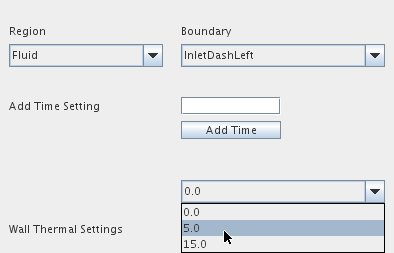Adding External Convection and Radiation
In the External Convection and Radiation tab you can define the properties of any thermal boundaries in the model, as well as specify the mass flow rate and temperature at the inlets.
It lets you apply external convection and non-solar radiation heat fluxes easily, as well as specify changes to thermal properties with time (transient cases only). In order to do this, you must set up the appropriate boundary conditions in advance, for example setting the Thermal Specification to Convection. The values set in this panel are used by TIM when the TCM model is run, and overwrite any existing boundary values.
The functionality and different sections of the panel are described in detail below.
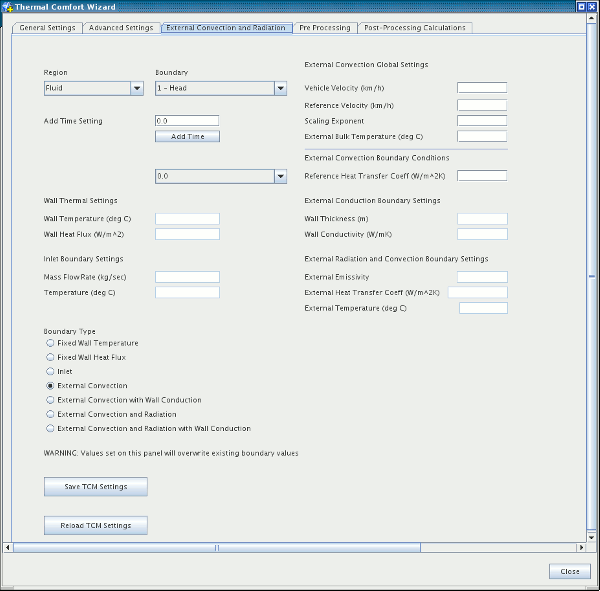
Boundary Selection
To specify the thermal properties or flow conditions for a boundary, it must first be selected using the drop-down menus labeled Region and Boundary.
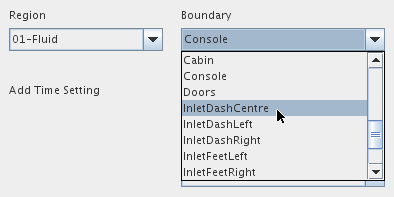
When you have finished entering data for a particular boundary, the next boundary can be selected. Data is retained for each boundary.
Boundary Type
When the boundary has been selected, as described above, the next step is specifying the boundary type. This is done by selecting the appropriate radio button under Boundary Type, which activates the corresponding text boxes so that values can be entered. The different options are described below.
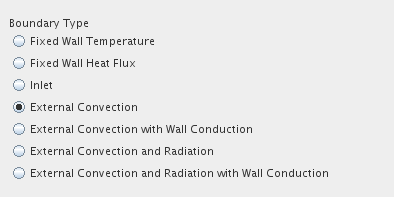
-
Fixed Wall Temperature—boundary thermal specification is set to Temperature. Activates the Wall Temperature text box (shown below) under Wall Thermal Settings in which a constant temperature value can be entered.
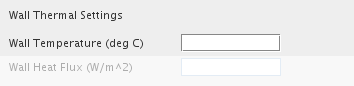
-
Fixed Wall Heat Flux—boundary thermal specification is set to Heat Flux. Activates the Wall Heat Flux text box under Wall Thermal Settings in which a constant heat flux value can be entered.
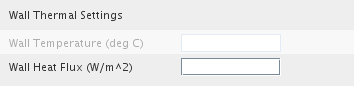
-
Inlet—boundary type is set to Mass Flow Inlet. Activates the Inlet Boundary Settings text boxes where the mass flow rate and temperature at the inlet can be entered.
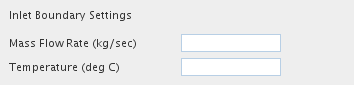
- External Convection—boundary thermal specification is set to Convection. Activates the External Convection Boundary Condition text box, allowing a reference heat transfer coefficient to be entered.
- External Convection with Wall Conduction—same as the previous setting but has more options for specifying a wall thickness and corresponding conductivity value in the External Conduction Boundary Settings text boxes. This allows you to simulate the insulating effects of walls without explicitly modeling them as solid cells.
- External Convection and Radiation—boundary thermal specification is set to Convection, and Radiation physics models have been enabled. Activates the External Radiation and Convection Boundary Settings text boxes, allowing external thermal properties to be entered. When this option is selected Simcenter STAR-CCM+ performs a linearized approximation of the radiation heat flux in parallel to convective heat transfer.
-
External Convection and Radiation with Wall Conduction—same as the previous setting but has more options for specifying a wall thickness and corresponding conductivity value in the External Conduction Boundary Settings text boxes. This allows you to simulate the insulating effects of walls without explicitly modeling them as solid cells.
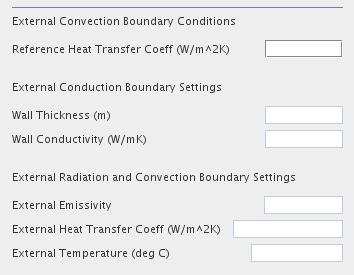
The External Convection Global Settings are common to all boundaries, and allow heat transfer coefficients for one velocity (reference) to be applied to a model operating at a different velocity (vehicle). The external bulk temperature for the model is also specified here, which is used when calculating external convection and the temperature of recirculated air.
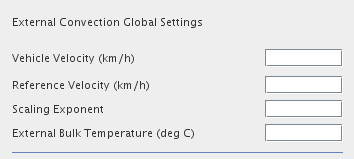
Because external heat transfer coefficient values may not be available for the speed at which the vehicle is traveling, TCM provides this method to scale the values that are available:
- Vehicle Velocity is the actual velocity at which the vehicle is traveling.
- Reference Velocity is the velocity at which the external heat transfer coefficients are valid.
-
For each external boundary, a Reference Heat Transfer Coefficient can be entered. These heat transfer coefficients are scaled by the ratio of the two velocities raised to the Scaling Exponent before being applied to the boundaries:
where is the applied heat transfer coefficient, is the reference heat transfer coefficient, is the vehicle velocity, is the reference velocity, and is the exponent.
Adding Time Settings
In transient cases you can specify changes to the thermal properties of a boundary with time, for example at time 0 the wall temperature is 10 deg C, then at 30 seconds the temperature increases to 15 deg C. To do this, you must first specify after how many seconds a change occurs. This is done by entering a value (in seconds) in the Add Time Setting text box and clicking Add Time.
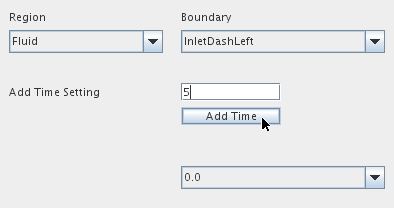
This value is added as an option in the drop-down menu as shown below. To use the time setting, first ensure that the appropriate boundary has been selected, then use the drop-down menu to select a time setting. When you do this the text boxes containing the boundary’s values are cleared, allowing you to enter the new values. Values are scaled linearly between time settings and multiple time settings can be used in a TCM simulation.