Creating Phases and Selecting Phase Models
Create the phases and select the appropriate phase models.
The two phases flowing through the test section of the pressurized water reactor are air and water. You define these phases under the Eulerian Multiphase physics model node. This case uses the K-Omega Turbulence model as it gives the best results for confined flows. Additionally, the phase interaction uses the Interface Turbulence Damping model which is compatible only with the K-Omega Turbulence models.
To create the phases and select the phase models:
- In the Physics 1 continuum, right-click the node and select New.
- Rename the Phase 1 node to Water.
-
For the
Water phase, select the following models in order:
Group Box
Model
Enabled Models
Flow (pre-selected)
Turbulent (pre-selected)
Material
Liquid
Reynolds-Averaged Navier-Stokes (selected automatically)
Reynolds-Averaged Turbulence
K-Omega Turbulence
SST (Menter) K-Omega (selected automatically)
Wall Distance (selected automatically)
All y+ Wall Treatment (selected automatically)
Equation of State
Constant Density
- Click Close.
Create the gas phase.
- Create a second phase and rename it to Air.
-
For the
Air phase, select the following models in order:
Group Box
Model
Enabled Models
Flow (pre-selected)
Turbulent (pre-selected)
Material
Gas
Reynolds-Averaged Navier-Stokes (selected automatically)
Reynolds-Averaged Turbulence
K-Omega Turbulence
SST (Menter) K-Omega (selected automatically)
Wall Distance (selected automatically)
All y+ Wall Treatment (selected automatically)
Equation of State
Constant Density
-
Click
Close.
The Phases node appears as shown below.
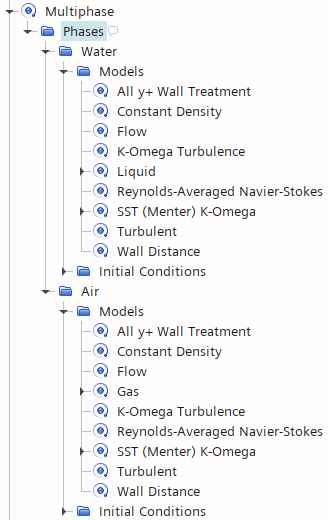
- Save the simulation.