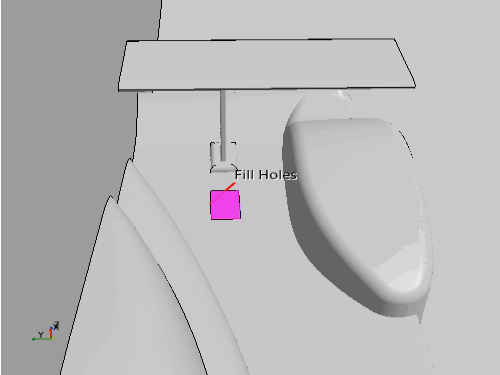Filling a Hole on the Car Surface
Use the fill hole mesh operation to fill the hole in the surface mesh that appeared when you removed the initial wing.
To fill the hole on the car surface:
- Right-click the node and select .
-
In the Create Fill Holes Operation dialog, set
the following properties and click OK.
Property Parts Input Parts Car End Surfaces Main Body Two Fill Holes nodes appear in their pre-executed state in the simulation tree:- .
- .
-
Right-click the
node and select
Execute.
Simcenter STAR-CCM+ performs the fill holes operation. This operation causes both Fill Holes nodes to be displayed in their executed state.
- Drag and drop the node onto Geometry Scene 1.
- In the Select Displayers dialog, select and click OK.