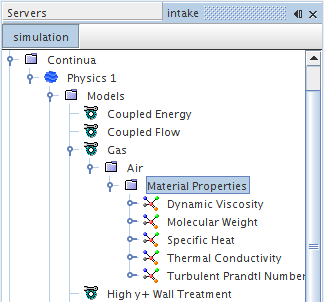Modeling a Single-Component Material
To model a single-component material, that is, a pure substance, activate either the Gas, Liquid, or Solid model by selecting the appropriate radio button in the Material section of the model selection dialog.
Eulerian phases include a Particle model when the Multiphase Segregated Flow model is selected.
| Model Names | Gas | ||
| Liquid | |||
| Solid | |||
| Provided By | |||
| Example Node Path | |||
| Requires | Immediately available. | ||
| Activates | Physics Models | Flow for Gas or Liquid | |
| Model Controls (child nodes) | A node for the specific gas, liquid, or solid. The defaults are:
|
||
Each model manages the material as outlined in Managing Single-Component Materials.
If you wish to model a material other than the default, you can replace the existing material with a different one from the material database. This procedure is outlined in the section describing how to manage single-component materials. Alternatively, you can edit the properties of the gas directly as outlined in Setting Mixture Properties.
Managing Single-Component Materials
The single-component material node, which is a child node of the material model, represents the specific type of substance being modeled. For example, as shown in the following screenshot, the Air node exists within the Gas model node, since air is the default gas type when the Gas material model is selected.
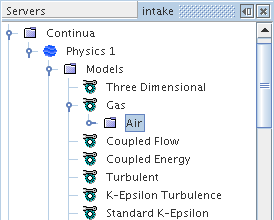
The type of material defaults to air, water, or aluminum, depending on the type of the material model (Gas, Liquid, or Solid). A node with a corresponding name appears with properties and a pop-up menu.
While you can rename this node using standard techniques, you can as easily replace the type of material used. It is also possible to set material properties.
- Single-Component Material Properties
-
- Database Material
- The name of the material as it is listed in the material database (read-only).
- Single-Component Material Pop-Up Menu
-
- Replace with
- Opens a submenu of all materials of the same phase in the material database.
Replacing Single-Component Materials
You can control the choice of material in your simulation by using the Replace feature. To replace a single-component material, right-click the node of the existing material type and select Replace with...
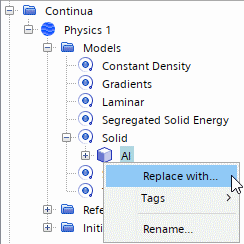
Then select a replacement material from the list in the Replace Material dialog and click OK.
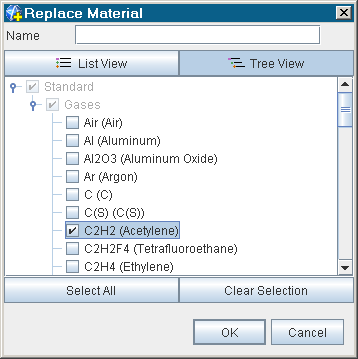
The node of that selected material appears in the place of the existing material node.
Setting Material Properties
The Material Properties manager node is a placeholder for the properties of a substance. This node is empty until either an Equation of State model or a Viscous Regime is selected, after which it becomes populated with material property nodes.
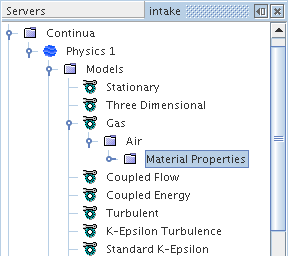
A fully populated node is shown below.