Modeling a Multi-Component Mixture
A multi-component mixture is a miscible mixture of two or more pure substances in the same phase.
| Model Names and Abbreviations | Multi-Component Gas | ||
| Multi-Component Liquid | |||
| Multi-Component Solid (See also Modeling Multi-Part Solids and Modeling Multi-Layer Solids.) | |||
| Provided By | |||
| Example Node Path | |||
| Requires | Immediately available. | ||
| Activates | Physics Models | Equation of State Reaction Regime for Multi-Component Gas or Liquid (See Combustion and Other Reacting Flows.) |
|
| Model Controls (child nodes) | Mixture Components for Multi-Component Gas or Liquid (See Fluid Mixtures below.) | ||
Fluid Mixtures
A gas or liquid mixture is a material representing a miscible mixture of two or more pure fluids. The Multi-Component Gas or Fluid model manages the material as outlined in Managing Multi-Component Materials.
The Gas Components node and Liquid Components node are manager nodes for the fluids composing the mixture. Initially, the Components node is empty. It is here that you add, remove, and replace fluids in the mixture as outlined in the section on managing multi-component materials. The material properties of each individual component in the mixture are then accessible and can be set as outlined in Setting Material Properties.
The Material Properties node is a manager node for the material properties of the entire fluid mixture as a whole, distinct from the properties of each individual component. This node is empty initially, but is populated with material property nodes once other physical models are selected. The material properties of the mixture can be set as outlined in Setting Material Properties.
Managing Multi-Component Materials
The multi-component mixture node is a placeholder for two manager nodes: one for the components of the mixture where you would add substances, the other for the properties of the mixture. For example, in the following screenshot, the Gas Mixture node contains a Gas Components node and a Material Properties node.
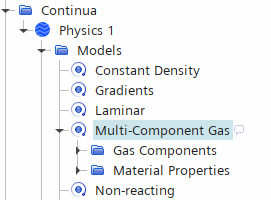
It is possible to rename the multi-component mixture node in a manner that reflects the specific aspects of the material you are modeling. A mixture can also be copied to another simulation by copying the continuum that contains it.
Setting Material Properties
The Material Properties node is a manager node for the material properties of the entire mixture as a whole, distinct from the properties of each individual component.
The information in this section applies equally well to the corresponding nodes inside a multi-component or multiphase material model node, since these nodes function in a similar fashion.
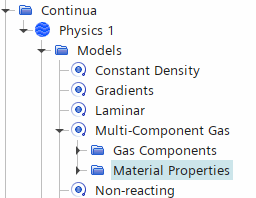 |
 |
| Multi-Component | Multiphase |
This node functions the same as the material properties manager of a single-component material. It is empty initially, but is populated with material property nodes once other physical models are selected. The material properties of the fluid mixture can be set as outlined in the section describing setting material properties.
Managing Mixture Components
The mixture components manager node is a placeholder for the nodes of the substances that comprise a mixture.
This node (Gas Components in the following screenshot) remains unpopulated until you add components.
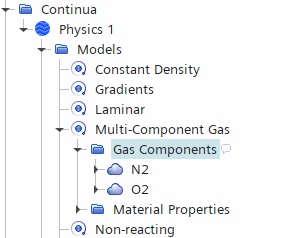
You can also modify a mixture through the following actions:
- Replacing components
- Reordering components
- Setting component properties
A material can be renamed using the standard techniques.
Materials can be deleted from a mixture by right-clicking on the node and selecting Delete. This action removes the material from the mixture, but not from the material database.
The number of components is given in the Number of Components property (Read Only) of the Components node under Gas Mixture or Liquid Mixture or under or .
- Mixture Components Manager Pop-Up Menu
-
- Gas Mixture
-
- New Gas Components
- Opens the Select Mixture Components dialog, which displays all gas materials in the material database. Activate the checkboxes in the order in which you want to add components, and click OK.
- Liquid Mixture
-
- New Liquid Component
- Opens a submenu of all liquid materials in the material database from which you can add a component to the mixture.
Adding Mixture Components
The same method is used to add components to a mixture irrespective of whether a multi-component gas or liquid is being modeled. The component names and material properties are retrieved from the material database, and constant property values are assigned by default.
As part of setting up the simulation, review the default material property settings of the mixture as well as the settings of each new component. If necessary, change the settings of the material properties, and then the settings of each new component as required (see Managing Multi-component Materials).
The following steps explain how to add a component to a mixture:
- Right-click the
node and choose
.
The Select Mixture Components dialog appears. This dialog is essentially the object selection dialog that is applied to material selection.
- In the Tree View panel, expand the node (corresponding to the Standard materials database) and its child node ( or ).
- Activate the boxes corresponding to the desired components, and click OK.
- The new components appear beneath the or node.
- Frequently Used Mixtures
- If you often use specific multi-component mixtures, you can use material database folders to define these mixtures and then save them in the material database for later re-use. Use the following steps:
- Using the pop-up menu of the Standard node, create a folder for the mixture and give it an appropriate name, such as Air.
- Copy and paste the components of the mixture from pre-existing databases. For example, copy N2 (Nitrogen), O2 (Oxygen), and Ar (Argon) from the supplied folder.
- Right-click the parent database node and select Save.
- To use the Air mixture, select the Air folder in the Select Mixture Components dialog box. All three components are selected together.
Replacing Mixture Components
You can control the choice of mixture component in your simulation by using the Replace feature.
To replace a mixture component, right-click the node of the component and select Replace With... The Replace Material dialog appears. Expand the nodes as necessary and activate the box corresponding to the replacement component. Click OK to confirm the selection.
Reordering Mixture Components
You can control the order in which the mixture components appear in the object tree.
Right-click the Gas or Liquid Components node and choose Reorder Mixture Components... from the menu.
The Reorder Mixture Components dialog appears, showing the names of selected components in their order on the tree.
To move the position of a component:
- Click and hold the left mouse button on its name;
- Drag the mouse pointer until it hovers over the destination entry in the list; and,
- Release the mouse button.
The dragged component now occupies the targeted entry, and the component that was there moves up one position. Click OK to save the changes.
Setting Component Properties
Each component of a mixture has properties that you can set. The mixture-component material node exists as a child node of the mixture components node. It contains a sub-node that functions the same as the material properties of a single-component material.
- Mixture Component Properties
-
- Database material
- The name of the material (read-only).
- ID
- Unique index for this component within the simulation. If this component is copied to another continuum, the copy within the target continuum is assigned a new, unique, ID.
- Mixture Component Pop-Up Menu
-
- Replace with...
- Opens the Replace Material dialog from which you can replace the selected component.