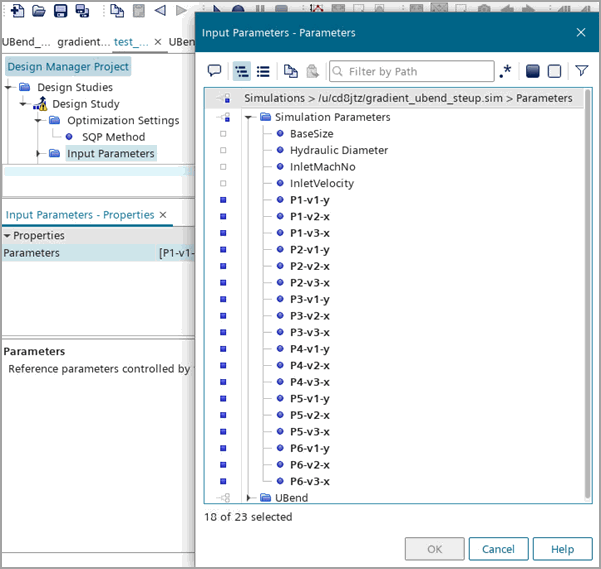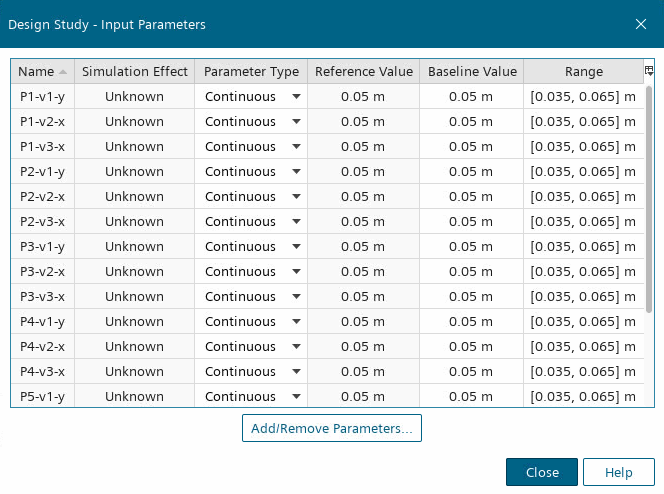Setting Up the SQP Optimization Study in Design Manager
To perform a gradient-based optimization, you set up a SQP optimization study in Design Manager.
- To create a Design Manager Project:
- From the reference simulation gradient_ubend_run.sim, right-click the gradient_ubend_run node and select Create Design Manager Project.
- Save the Design Manager project as gradient_ubend_project.dmprj.
- To specify the design study type:
- To minimize the pressure drop between inlet and outlet, you use all the provided geometric parameters as input parameters for the SPQ optimization study:
- To output scenes for each completed design run, select the and add Geometry Comparison defined in the reference simulation.
- To observe the convergence of each design run, select the and add Residuals plot defined in the reference simulation.