Loading the Initial Simulation and Visualizing the Parameters for the Study
For this tutorial, you are provided with a starting reference simulation that contains a 3D-CAD model of a U-bend and predefined parameters for the geometric features that you optimize during the study.
- Launch a double-precision version of Simcenter STAR-CCM+ and select .
- In the Load a File dialog:
- Click Browse.
- In the Open dialog, navigate to the designExploration folder of the downloaded tutorial files and select gradient_ubend_start.sim.
- Click Open, then OK.
- To view the parametrized profiles:
- Right-click the node and select Edit.
- In the 3D-CAD tab, right-click the node and select Edit.
The profile-1 sketch appears as follows: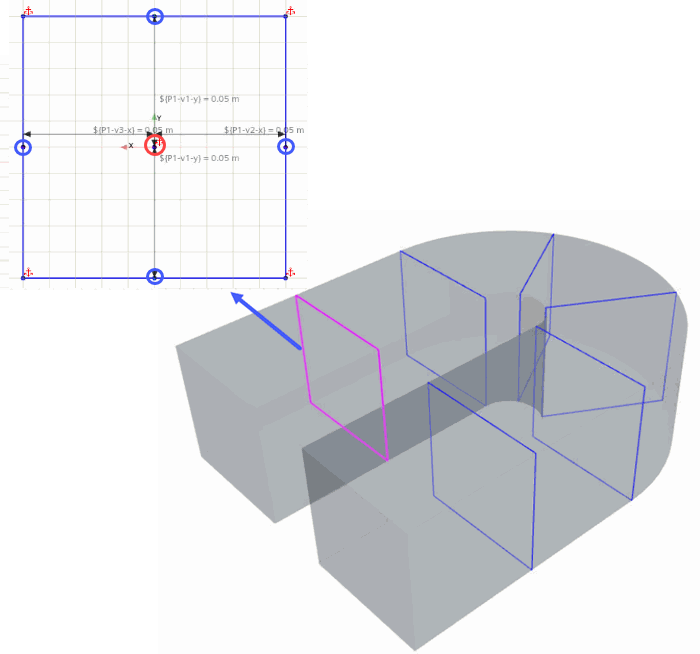
Note All the lines in the profiles are b-splines. All the corner points are fixed. To optimize the shape of the u-bend and minimize the pressure drop, you define the dimensions of 6 profiles using predefined parameters, which Design Manager can modify during the optimization runs.
According to the constraint definition, Design Manager can:
- modify all the mid-side points (marked in blue) within the plane of the sketches by changing coordinate parameters
- adjust the position of the midpoint (marked in red) in the normal direction
In the reference simulations, all required dimensions are predefined and ready for you to use in the optimization study. In general, to add sketch dimensions to a b-spline, you first multi-select two points with <Ctrl> key, then right-click one of the selected points and enter the dimension as parameter name:
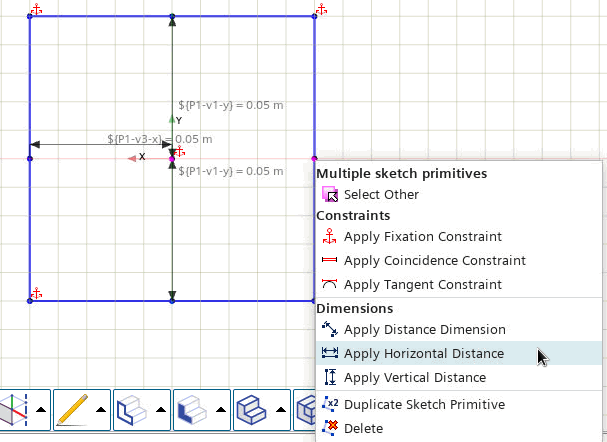
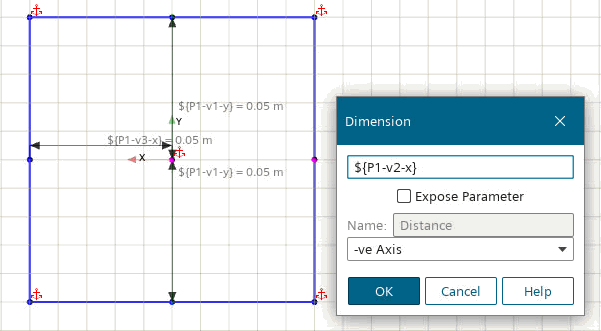
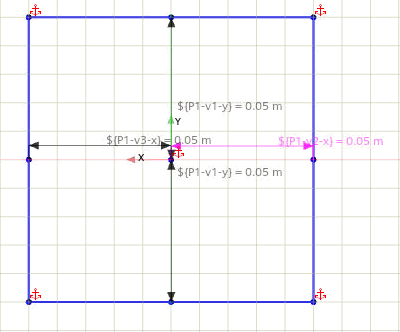
- Open the node and review the parameters defined within each tag group. Each tag corresponds to a profile.
- Save the simulation as gradient_ubend_run.sim.