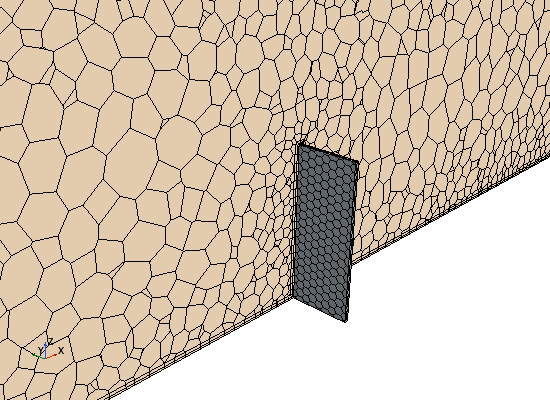Creating a Plane Section
Create a plane section through the plate, to visualize the solution and mesh deformation.
- Click the Mesh Scene 1 tab in the Graphics window.
- Right-click the Derived Parts node and select .
-
In the
Create Plane Section in-place dialog:
Modify the parts that are displayed in the scene to show the mesh on the plane section and the solid plate:
- Edit the node.
- In the Parts dialog, deselect all the boundaries in plateFluid, apart from Plate_FSI, then click OK.
-
Use the mouse to rotate the view so that it appears as shown below.