Scaling a Part
You can scale a part if it uses units that are different to other parts you have already imported.
Scaling can take place in any or all of the three coordinate directions and can be used to increase or decrease the size of a part.
To scale a part:
-
Right-click the part node and select
from the pop-up menu:

The Scale Parts dialog appears:
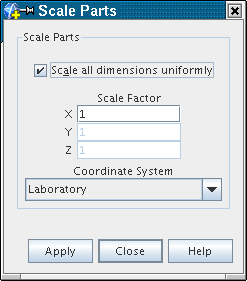
By default, the Scale all dimensions uniformly checkbox is ticked, which means that all dimensions are scaled equally. In this mode, the scale factor can be entered into the X text box.
- To scale each coordinate direction independently, deselect the Scale all dimensions uniformly checkbox.
- The coordinate system in which the scaling takes place can be selected from the Coordinate System menu.
- Click Apply to carry out the operation, which is shown on the display if a valid scene is open.
- Additional scaling operations on the part can be performed as described above and clicking Close when complete.
If a valid scene is open, the display is updated accordingly.