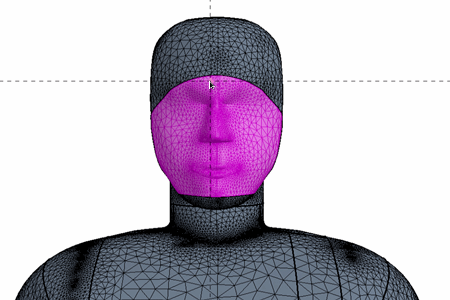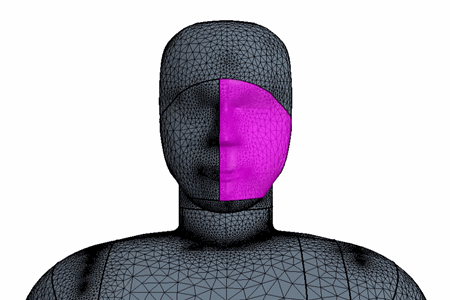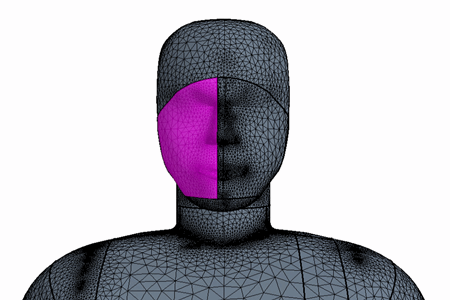Splitting the Manikin Face Surface
The Fiala Thermal Comfort model requires a minimum of 58 part surfaces for the manikin geometry. The current geometry only contains 57 part surfaces. As the manikin has a single surface for the face, instead of the required left and right face surfaces, you split the surface into two distinct surfaces using the Intersect tool in the Surface Repair tool.
To split the manikin face surface:
- Right-click the node and select Repair Surface....
- In the Surface Repair Options dialog, click OK.
- Click anywhere in the CabinComfort - Repair Surface 1 window, then click F on your keyboard and zoom into the face of the manikin.
-
Intersect the manikin Face surface:
-
In the Repair tab, select
 (Flag edges as
feature).
(Flag edges as
feature).
When you split the manikin into the 58 part surfaces, you must
ensure that each part surface area matches the areas that are defined for the Fiala
manikin [958]. For the Face_L
and Face_R part surfaces the surface areas must equal 0.16
m2 and 0.14 m2 respectively. If you do not define the
surface areas correctly, Simcenter STAR-CCM+ can
produce incorrect results.
-
Calculate the areas of the face surfaces:
-
Define the face part surface names:
You now have the two required surfaces for the face. As you no
longer need the original face surface, you delete it.
- Right-click the node and select Delete
- Save the simulation.
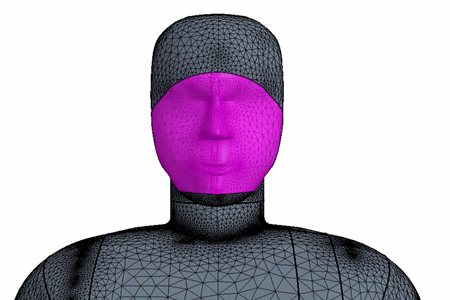
 (
( (
(