Resolving Body Clashes
Within a CAD geometry, bodies clash when their surfaces intersect. To detect these intersections, the 3D-CAD search tool provides a clash query filter that you can run for some or all parts in the simulation.
Although the input geometry for this tutorial has multiple locations where bodies clash, the following instructions only provide a resolution for one pair.
- Create a new design filter.
-
In the
Filter panel, select the following options in the
Input box:
-
Set Selection Mode to
 (Entire CAD
model).
(Entire CAD
model).
-
Set Input Type to
 (Bodies).
(Bodies).
-
Set Selection Mode to
-
In the
Search Criteria group box, create the following query:
The following screenshot shows all the contacting bodies in the European Truck.

-
In the Results panel:
- To visualize clashing pairs one pair at a time, activate Isolate Result.
- Using the Right and Left buttons, cycle through the clashing pairs.
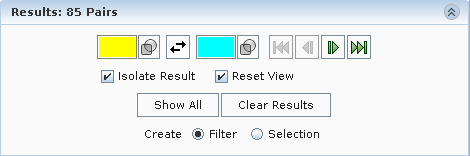
-
Navigate through the results until you see the following pair:

- In the Results group box, make sure that Create is set to Filter, then click OK.
- Rename the Design Filter 1 node in the simulation tree to Clashing Pairs.
-
Right-click the
Clashing Pairs node and select
Show Only.
Only the bodies that are clashing appears in the graphics window.
-
In the toolbar at the top of the
3D-CAD view
scene, change
Color Mode to
 (Distinguish Bodies).
(Distinguish Bodies).
-
Display only the bodies that interfere with the adBlueTankHolder.
- Within the , multi-select adBlueTankHolder, connectingRod and chassisBeam_left.
- Right-click one of the bodies and select Show Only.
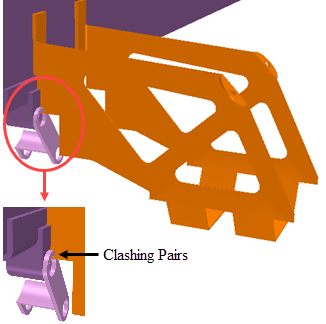
-
Subtract the bodies to resolve the parts from clashing:
- Select all bodies in the graphic window.
- Right-click one of the selected bodies and select .
- In the Subtract Bodies panel, make sure that Target Bodies is set to adBlueTankHolder and Tool Bodies contains chassisBeam_left and connectingRod.
- Activate Keep Tool Bodies.
- Click OK.
-
Update the filter to check if the bodies are still clashing:
- In the 3D-CAD tree, right-click the node and select Execute.
- Right-click the Clashing Pairs node again and select Show Only.
The following screenshot shows the latest update of the filter where the clashing bodies have been resolved.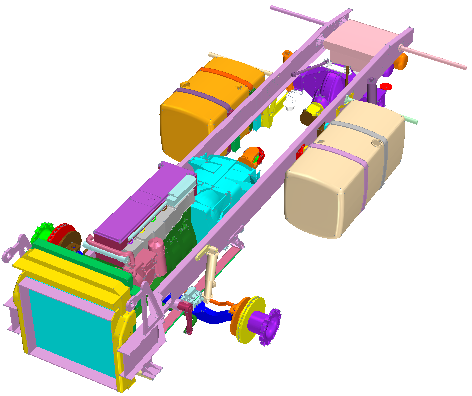
The AdBlueTankHolder no longer interferes with other bodies.


 (
(