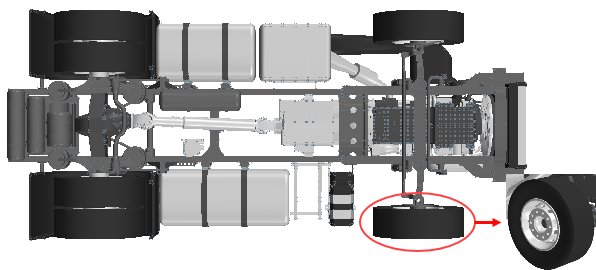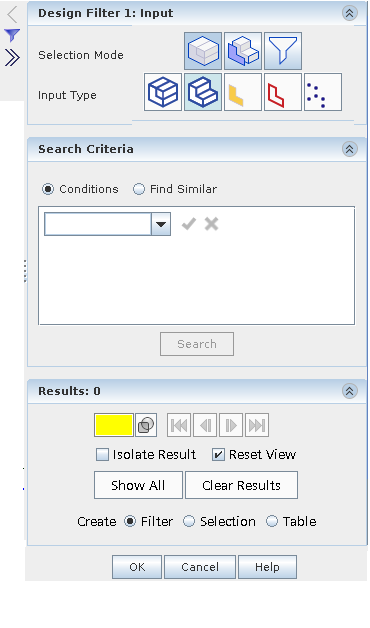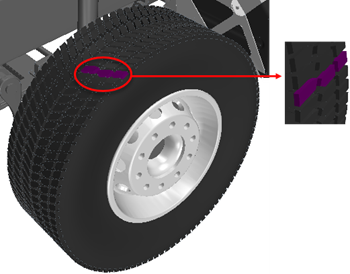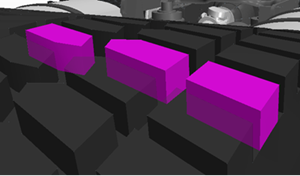Removing the Tire Treads
Using the search tool, 3D-CAD allows you to find geometrically similar bodies based on sample inputs.
The original model includes geometry for each tread on the tires. Assuming that these do not unduly affect the flow, you can use the 3D-CAD search tool to automatically select all the tread protrusions. After selecting the protrusions you can remove them using the defeaturing tool.
-
To create a design filter that finds all the tread extrusions on the tires:
-
To defeature the tire treads using the filter: