Monitoring Pressure
Create three probes that are used to monitor pressure while the solvers are running.
- Right-click the node and select .
- In the simulation tree, right-click the node and select .
-
In the Create Point Probe panel, set the
following properties:
Group Box Setting Input Parts Body 1 Point [0.0101, 0, 1.0E-4] m, m, m Display No Displayer -
Click Create then Close.
A new derived part is created, called .
- Rename the node to Probe-back.
Create two more probes by copying and pasting:
- Copy the entry and paste it into the Derived Parts node.
- Rename the copy to Probe-bottom.
- In the Properties window, set Point to [0,-0.0101,1.0E-4] m, m, m.
- Copy the node for a second time and paste it into the Derived Parts node.
- Rename the copy to Probe-top.
- In the Properties window, set Point to [0,0.0101,1.0E-4] m, m, m.
Display the probes in the Graphics window:
- Multi-select the , , and nodes.
-
Click
 (Make Scene Transparent) and, using the mouse buttons, zoom and position the scene as shown below.
(Make Scene Transparent) and, using the mouse buttons, zoom and position the scene as shown below.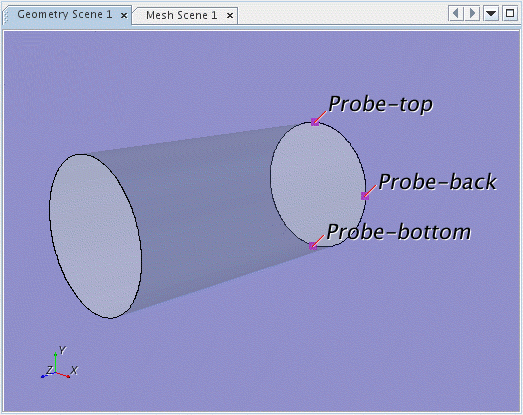
Create three reports, one for each probe:
- Right-click the node and select .
- Rename the node to Max Pressure-back.
-
Select the
node and set the following properties:
Property Value Scalar Field Function Pressure Parts - Copy the node and paste it into the Reports node.
- Rename the copy to Max Pressure-bottom.
- Select the node and set Parts to .
- Create another copy of
- Rename the new node to Max Pressure-top.
- Select the node and set Parts to .
Create a monitor and plot from the reports:
- Multi-select the , , and nodes. Right-click the node and select
- Click Single Plot to display all three values in a single graph.
Simcenter STAR-CCM+ creates three new monitors and the associated plot.
- Rename the node to Pressure Probes Plot.
- Save the simulation.