Mapping Imported Surface Data to STAR-CCM+ Boundaries
-
Right-click the
[Imported CAE Model] node and select
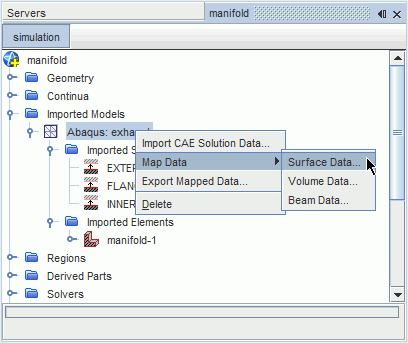
This activates the Map Imported Model Data dialog.
In the
Map Imported Model Data dialog:
- Set Map Direction to Imported Model to STAR-CCM+.
- In the Mapping Inputs box, select the imported model surfaces you wish to map from, and the Simcenter STAR-CCM+ boundaries you wish to map to.
-
The
Data to map menu allows you to select which field data will be mapped.
This menu displays field functions that are available for mapping in the simulation. When you select the field data, the Imported Data Type and Boundary Data Type are set automatically. If you are mapping local heat transfer coefficients, you can also select a reference temperature evaluation option. For more information, see Selecting a Reference Temperature Evaluation Option.
In some cases the mapping algorithm may fail to find appropriate neighbors for each face on the source boundary. If this happens:
-
Use the additional constraints provided in the
Nearest Neighbor Search Constraints box at the bottom of the dialog. Activating these constraints also enables you to check the success of the mapping operation using the mapped flag field function. See
Using the Mapped Flag Field Function.
In the following example, the settings specify that imported temperature data will be mapped from the Manifold INNER surface of the imported Abaqus model to theFluid Wall boundary of the Simcenter STAR-CCM+ model.

-
When the settings in the dialog are complete click
Apply, then
Close.
The time taken to map the data will be shown in the Output window, and the message Done. will be displayed when the mapping operation is finished.
To display the mapped data results:
- Create a scalar scene.
-
Select the scalar function and the mapped surface part to display.

When the mapping operation is carried out for the first time, a new field function will be created, according to the type of data that has been mapped from the CAE model. For example, if temperature data was imported in the previous step, an Imported Temperature field function will be created automatically by Simcenter STAR-CCM+. When this data is mapped onto a boundary, the field function Mapped Imported Temperature is created. This field function can then be used when specifying a boundary condition, for example by setting the Thermal Specification type to Field Function, then selecting Mapped Imported Temperature from the list.