Setting Up Stopping Criteria
Stopping criteria allow you to specify how long the solution runs for and under what conditions it stops iterating and/or marching in time.
A permanent Stopping Criteria manager node is located at the top level of the simulation tree. Additional manager nodes appear under each time model solver and time scale node. Each Stopping Criteria node has its own pop-up menu.
Multiple criteria can be combined to create a complex stopping criterion using Logical Rule properties. See Using Multiple Stopping Criteria.
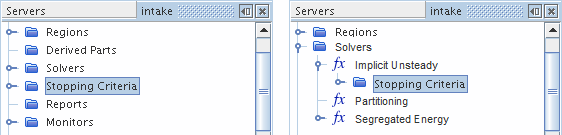
Stopping Criteria Properties
- Verbose
- When On, the default, causes Stopping criteria satisfied messages to display in the output pane for all stopping criteria under the manager node.
Pop-Up Menu of the Stopping Criteria Manager
The following are the pop-up menu items that are available when you right-click the Stopping Criteria manager node.
- New Criterion
- Creates a new stopping criterion of the type that is selected in the submenu. The submenu is populated dynamically.
- New Monitor Criterion...
- Creates a stopping criterion that is based on any one of the monitors available in the monitor manager.
- Enable All Criteria
- Activates Enabled for all stopping criteria in the stopping criteria manager. Activating this property is the equivalent of visiting each stopping criterion and activating the Enabled property.
- Disable All Criteria
- Deactivates Enabled for all stopping criteria in the stopping criteria manager. Deactivating this property is the equivalent of visiting each stopping criterion and deactivating the Enabled property.