Exchanged Fields Reference
In each zone, you specify exported and imported fields using predefined thermal and mechanical fields, or auxiliary fields. In each simulation, the exported fields must match the imported fields of the partner simulation.
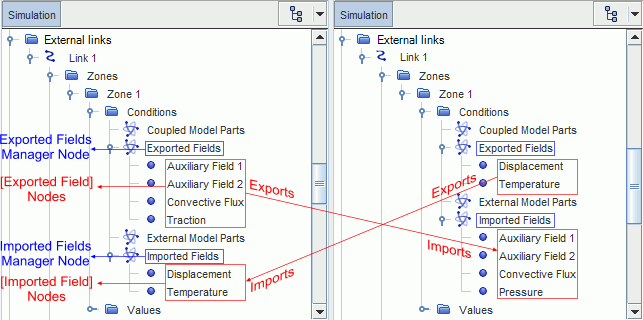
Exported/Imported Fields Manager Right-Click Actions
- Add Thermal Field
- Available when you activate an Energy model in the physics continuum. This option allows you to select the following predefined thermal fields for import or export:
- Add Mechanical Field
- Allows you to select the following predefined mechanical fields for import or export:
- Add Auxiliary Field
- Allows you to add a scalar or vector auxiliary field, for export or import of any field function defined on the coupled model parts (either boundaries or regions).
[Exported Field] Properties
The fields under the Exported Fields node are subject to the following properties:
- Initialization Method
-
Defines the method for initializing the exported field. The available options are:
- User-defined Initialization Value—allows you to initialize the exported field to a constant value.
- Constant Value—some fields are automatically initialized by Simcenter STAR-CCM+. In this case, the Initialization Method is locked to Constant Value and no input is required.
- Field Stencil
- Specifies the mesh stencil (Vertex or Face for surface meshes, and Vertex or Cell for volume meshes) from which Simcenter STAR-CCM+ maps the field data to be exported.
- Field Treatment
- Automatically set to Unmanaged. This setting indicates that Simcenter STAR-CCM+ does not perform any operation on this field before export.
- Scalar/Vector Function
- Allows you to select the field functions that are exported to the partner simulation. Simcenter STAR-CCM+ adds a field function to represent the exported field named Co-Simulation: Exported <field_name>. For example, Co-Simulation: Exported Pressure.
[Imported Field] Properties
- Field Stencil
- Specifies the mesh stencil (either Vertex, Face, or Cell) to which Simcenter STAR-CCM+ maps the imported field data.
- Initialization Method
-
Defines the method for initializing the imported field. The available options are:
- Use Continuum Initial Condition—Simcenter STAR-CCM+ initializes the field function associated with the imported field (see property [Imported Field Name]) based on the initial conditions that are specified in the associated physics continuum.
- User-defined Initialization Value—when initial conditions for the imported field are not available in the associated physics continuum, this option allows you to initialize the imported field to a constant value.
- Constant Value—some fields are automatically initialized by Simcenter STAR-CCM+. In this case, the Initialization Method is locked to Constant Value and no input is required.
- Field Treatment
-
- Managed: Only available for predefined thermal and mechanical fields. This option is not available for auxiliary fields.
Simcenter STAR-CCM+ automatically applies the imported field to the coupled boundaries, setting the relevant boundary conditions and values as follows:
Imported Fields Wall Boundary Conditions and Values Displacement If the morpher is active on the fluid region: - Morpher Specification
- Set to Displacement.
- Morpher Displacement Specification
- Set to Total.
- Morpher Total Linear Displacement
- Set to Interoperability, which indicates that the boundary value is automatically set using imported data.
Pressure only - Stress/Displacement
- Set to Pressure.
- Pressure
- Set to Interoperability.
Wall Shear Stress only - Stress/Displacement
- Set to Traction.
- Traction
- Set to Interoperability.
In this case, the traction vector only contains the contribution due to wall shear stress.
Pressure and Wall Shear Stress - Stress/Displacement
- Set to Traction.
- Traction
- Set to Interoperability.
In this case, both pressure and wall shear stress contribute to the traction vector.
Temperature - Thermal Specification
- Set to Temperature.
- Static Temperature
- Set to Interoperability.
Heat Transfer Coefficient and Reference Temperature - Thermal Specification
- Set to Convection.
- Ambient Temperature
- Set to Interoperability.
- Heat Transfer Coefficient
- Set to Interoperability.
- Unmanaged: You are responsible for setting all boundary conditions manually, using the field functions that store the imported data.
- Managed: Only available for predefined thermal and mechanical fields. This option is not available for auxiliary fields.
Simcenter STAR-CCM+ automatically applies the imported field to the coupled boundaries, setting the relevant boundary conditions and values as follows:
- Scalar/Vector Function
- Displays the field functions that are imported with this field. When the co-simulation starts running, any field imported from the partner simulation becomes available as a field function named Co-Simulation: Imported <field_name>.