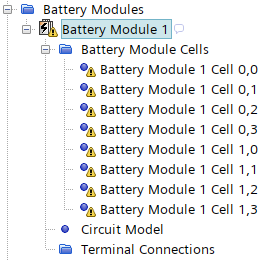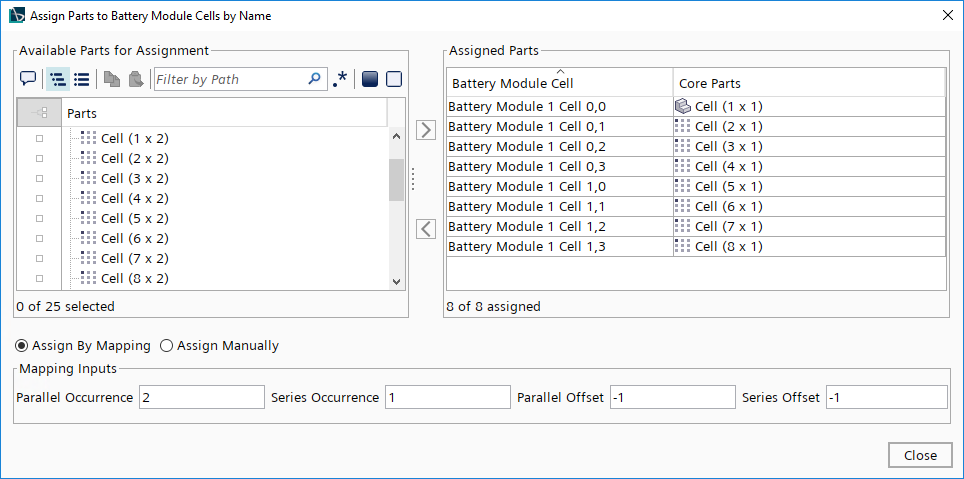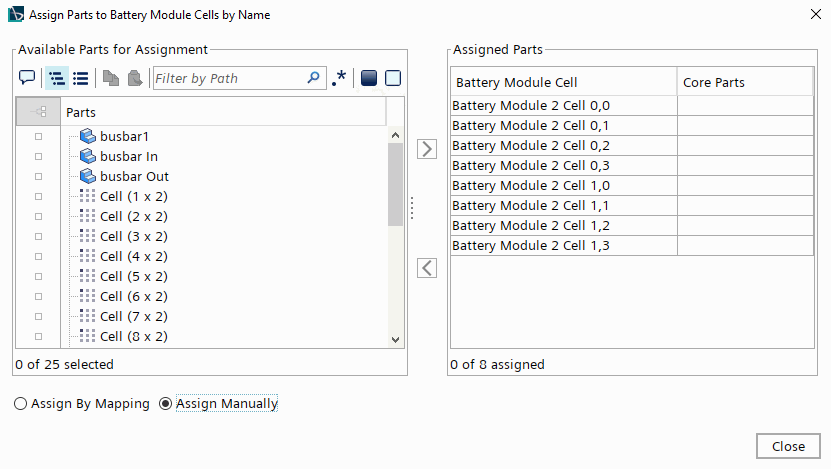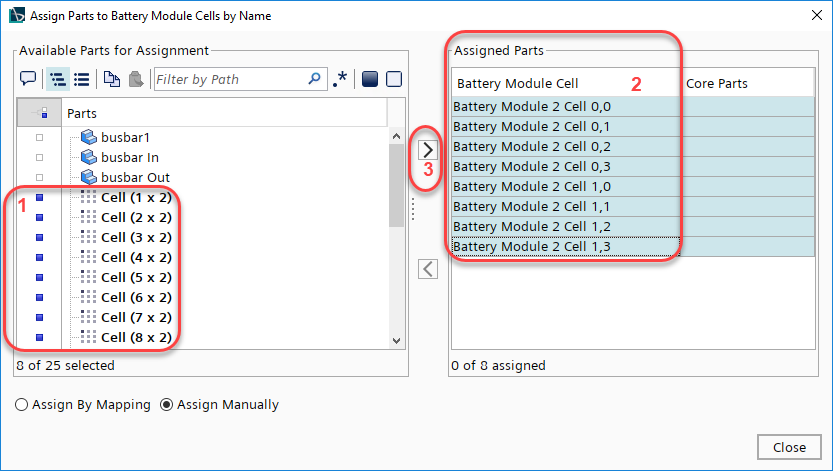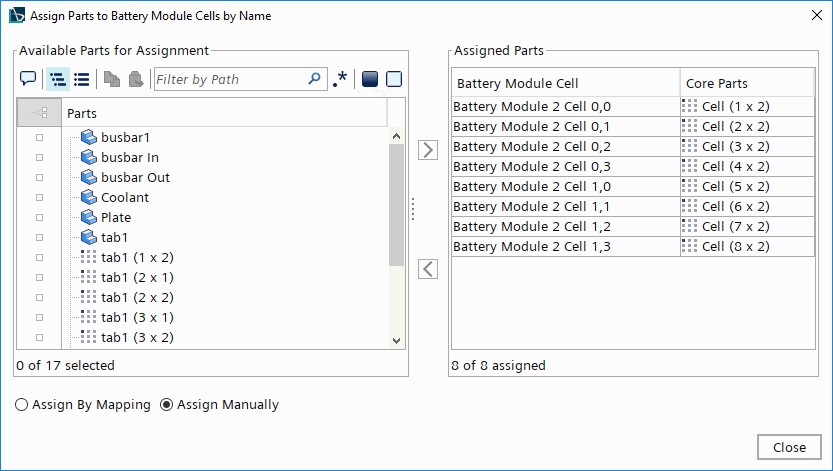You define two battery modules—each with four battery cells in series and
two in parallel, then you specify the geometry parts for each of the cells in both modules.
To define the battery modules:-
Create the first battery module.
-
Right-click the node and select .
-
Rename the node to Battery Module 1.
-
Select the Battery Module 1 node and set the
following properties:
-
Expand the node, then multi-select all battery module cell sub-nodes
and set Battery Cell to
User Defined Battery Cell
.
The battery module and all associated battery cell nodes appear
with a caution symbol on them—which specifies that they require further set-up.
In this case, they require geometry parts to be assigned.
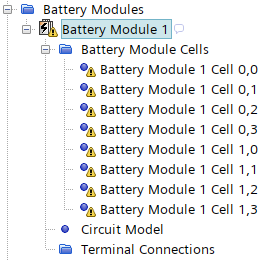
-
Create the second battery module.
-
Right-click the Battery Module 1 node and select
Copy.
-
Right-click the Battery Modules node and select
Paste.
-
Rename the copy to Battery Module 2.
Before you assign the battery geometry parts to the battery
cells, you need to check that the names of the battery cells all follow the same
pattern. Therefore, you rename the geometry part Cell to
Cell (1 x 1) for the mapping assignment to work
correctly.
-
Rename the node to Cell (1 x 1).
-
Assign battery geometry parts to the battery cells in Battery Module 1 using
the Assign By Mapping approach.
-
Right-click the Battery Module 1 node and select
Assign Parts to Battery Module
Cells by Name.
-
In the Assign Parts to Battery Module Cells by
Name dialog, in the Mapping
Inputs group box, set the following:
| Mapping Input |
Setting |
| Parallel
Occurrence |
2 |
| Series
Occurrence |
1 |
| Parallel
Offset |
-1 |
| Series
Offset |
-1 |
-
In the Available Parts for Assignment
group box, select Cell (1x1), Cell
(2x1), Cell (3x1), and
Cell (4x1).
-
In the space between the two group boxes, click the arrow pointing to
the right.
-
In the Confirm Assignment of Parts to
Cells dialog, click OK.
-
To match the battery parts correctly to the remaining module 1 battery
cells, edit the Mapping Inputs as
follows:
| Mapping Input |
Setting |
| Parallel
Occurrence |
2 |
| Series
Occurrence |
1 |
| Parallel
Offset |
0 |
| Series
Offset |
-5 |
-
Use the same process as above to assign the corresponding parts to the
remaining module 1 battery cells as follows:
| Parts |
Battery Module Cell |
| Cell (5x1) |
Battery Module 1 Cell
1,0 |
| Cell (6x1) |
Battery Module 1 Cell
1,1 |
| Cell (7x1) |
Battery Module 1 Cell
1,2 |
| Cell (8x1) |
Battery Module 1 Cell
1,3 |
-
Click OK.
-
Click Close.
The Assign Parts to Battery Module Cells by
Name tool provides a flexible approach to assigning parts to their
respective battery module cells. The option to assign by mapping is useful, however,
there is also the option to assign parts to battery module cells
manually.
-
Assign battery geometry parts to the battery cells in Battery Module 2 using
the Assign Manually approach.
-
Right-click the Battery Module 2 node and select
Assign Parts to Battery Module
Cells by Name.
-
In the Assign Parts to Battery Module Cells by
Name dialog, above the Mapping
Inputs group box, select Assign
Manually.
-
In the Assign Parts to Battery Module Cells by
Name dialog, select the following parts and battery
module cells:
- Cell (1x2)
- Cell (2x2)
- Cell (3x2)
- Cell (4x2)
- Cell (5x2)
- Cell (6x2)
- Cell (7x2)
- Cell (8x2)
- Battery Module 2 Cell 0,0
- Battery Module 2 Cell 0,1
- Battery Module 2 Cell 0,2
- Battery Module 2 Cell 0,3
- Battery Module 2 Cell 1,0
- Battery Module 2 Cell 1,1
- Battery Module 2 Cell 1,2
- Battery Module 2 Cell 1,3
-
Click the arrow pointing to the right.
-
Check that the parts and cells are matched correctly, as shown
below.
-
Click Close.
-
Save the simulation.