Configuring the Battery Cells
You create a battery cell using the 0D RCR model in Simcenter STAR-CCM+. Although there are 16 battery cells in the pack, you do not need to create 16 battery cells—since all 16 cells are equivalent, you reuse this battery cell definition for all 16 cells within both modules.
- Right-click the node and select Create User-Defined Battery Cell.
- Right-click the User Defined Battery Cell node and select Select Battery Cell Models....
- In the Select Battery Cell Models window, select RCR Model and then click Close to confirm the selection.
-
Select the node and set the following properties.
Number of RC Elements 2 Cell Capacity 50.0 Ah - Right-click the node and select New.
-
Select the node and set Table to 283K.
The node is now called .
- Repeat the step above to add the rest of the pre-defined RCR tables: 293K, 313K, and 323K.
-
Multi-select all four of the Parameter Tables sub-nodes
and set the following properties:
Property Setting Charge/Discharge Type Both Charge Current 18.75 A Discharge Current 18.75 A 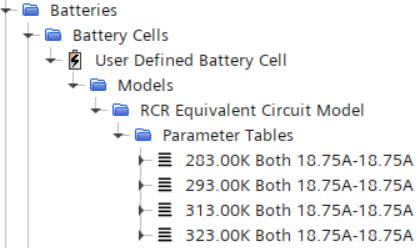
- Save the simulation.