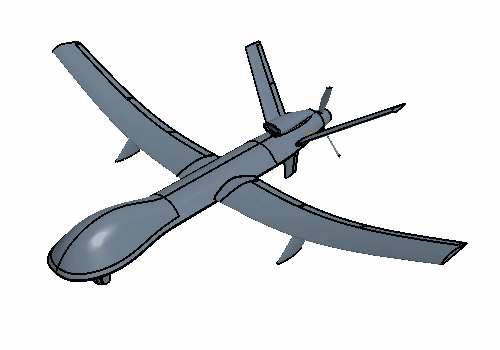To provide a planar surface for the stabilizer freeform, you first split
the stabilizer body into two bodies using a plane. The planar surface allows Simcenter STAR-CCM+ to produce the correct linear behavior for the
surface freeform operation. To perform the surface freeform, you place a freeform control point
at the trailing edge wing tip. This results in a stabilizer with a higher sweep angle and a
reduced angle of attack.
-
To create a slicing plane:
-
Right-click the node and select .
-
In the Plane By Transformation dialog, set the
following properties:
| Property |
Setting |
| Translation Vector |
[12.2, -0.82,
0.36] m |
| Rotation Angle |
[45.0, 0.0,
0.0] deg |
-
Click OK.
-
To slice the Left Stabilizer body:
-
Right-click the node, and select .
-
In the Cutting Tools dialog, set Sketch Plane to Plane 1 and
click OK.
The stabilizer geometry follows the taper of the main body tail. The
taper produces a non-planar surface between the main body and the stabilizer. To
produce the required linear freefrom behavior, you create a planar surface at the
stabilizer root.
-
To freeform the stabilizer surface:
-
In the 3D-CAD model tree, right-click the node and select Show Only.
-
In the 3D-CAD View 1 scene, select all faces
except the base surface near the root of the stabilizer, as shown below:
Make sure to include all surfaces on the main stabilizer and control
surfaces as well as the aerofoil tip face. Do not include the base surface near the
root of the stabilizer.
-
Right-click one of the selected faces and select Freeform
Surface.
-
In the Freeform Surface dialog, select
 (Create Point) and select the point
on the trailing edge tip of the stabilizer as shown below:
(Create Point) and select the point
on the trailing edge tip of the stabilizer as shown below:
-
Select FreeFormPoint 1 and, in the Freeform Surface dialog, set Displacement to
[1.5, 0.0, -1.0] m.
-
Click Apply then OK.
Simcenter STAR-CCM+ produces a linear
deformation on the stabilizer. This linear deformation reduces the angle of attack of
the stabilizer whilst increasing overall sweep of the airfoil. This decreases the drag
of the stabilizer surface because of the change in sweep incidence along the
airfoil.
-
Right-click anywhere in the 3D-CAD View 1 scene
and select .
-
Right-click the node and select Delete.
-
In the Delete Bodies dialog, click
OK.
-
To mirror the Left Stabilizer onto the right-hand side of the
aircraft:
-
Multi-select the Left Stabilizer and Left
Stabilizer 2 nodes.
-
Right-click one of the selected nodes and select .
-
In the Mirror Bodies dialog, set the following
properties:
| Property |
Setting |
| Normal |
[0.0, 1.0,
0.0] m,m,m |
| Action |
Copy + Mirror Bodies |
-
Click OK.
-
Group the five most recent features, as shown below:
-
Rename Features Group to
Stabilizer.
-
Save the simulation.

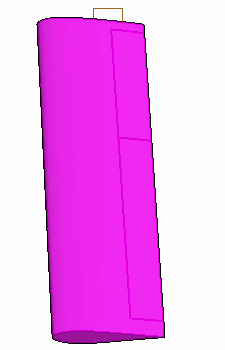
 (
(