Splitting the Main Body
Before you perform the freeform of the fuselage, split the body into six surfaces. The smaller surfaces reduce the computation time for the surface freeform operation and produce a more accurate surface definition.
-
In the Visualization toolbar, click
 (Save-Restore-Select Views) and select .
(Save-Restore-Select Views) and select .
-
In the 3D-CAD View 1 scene, select the two
faces on the underside of the model as shown below:
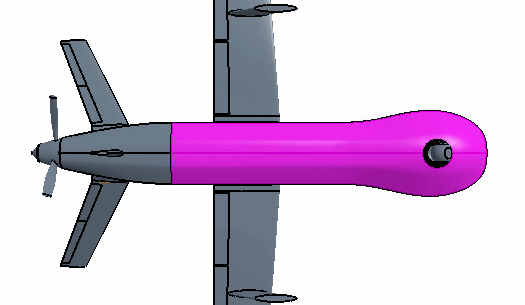
- Right-click one of the selected faces and select .
-
Click
 (Save-Restore-Select Views) and select .
(Save-Restore-Select Views) and select .
-
Select Vertex 167.
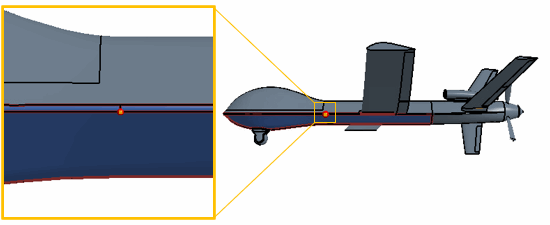
-
Click
 (Save-Restore-Select Views) and select .
(Save-Restore-Select Views) and select .
- Select Edge 329.
-
In the Split Faces By Points dialog, set the
Position Along Edge to
0.37.
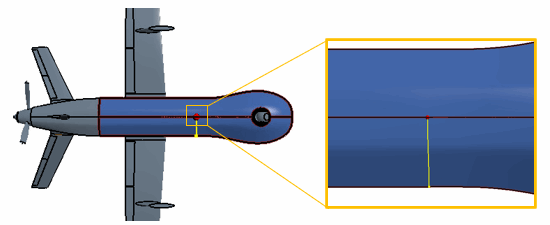
-
Click
 (Save-Restore-Select Views) and select .
(Save-Restore-Select Views) and select .
-
Select Vertex 163.
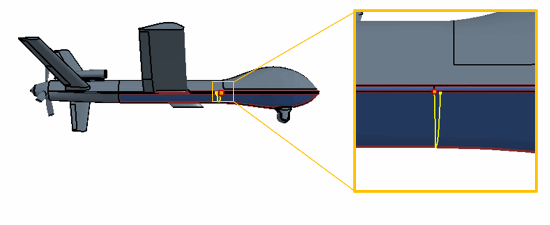
-
Click OK.
Splitting the main body into six faces as opposed to four reduces the size of the freeform surface. A smaller freeform surface limits the overall deformation of the nose as it provides a more focused region for the operation. This also reduces the overall computation required for the operation, providing a more accurate result.