Material Databases Reference
The structure of material databases includes right-click menus, properties, and mixture folders.
Material Databases Manager Right-Click Actions
Right-click the Material Databases node to access the following menu:
- Open Material Database...
- Opens an available material database file (.mdb format only) from a drop-down list in a separate dialog. This list is updated when the simulation is opened.
- New Material Database...
- Adds a material database object to the simulation.
Material Database Properties
Individual databases, such as Standard or Electromagnetic, have the following properties:
- File name
- The name of the database file from which the material database object gets its material data.
- File path
- The path to the database file.
- Save When Simulation Is Saved
- When this property is On, changes to the database are saved when you save the simulation. The default is Off.
Material Database Right-Click Actions
Right-click the node for the individual database, such as Standard or Electromagnetic, to access the following menu:
- New Folder
- Creates a database folder.
- Import Thermodynamic and Transport Properties...
- Imports NASA format thermodynamic or Lennard-Jones transport property file.
- Import Casting Materials and Properties...
- Imports data on casting materials and their properties from an.xml file.
- Reload
- Reloads the material database.
- Save
- Saves the material database changes to the external file. Do not use this command with the Standard or Electromagnetic material database object before you archive a copy of the supplied props.mdb file.
How the Material Data Is Used in the Simulation File
It would be too costly in terms of disk space to duplicate all material data from the props.mdb file into every simulation file. Therefore a simulation file only retains the information on materials that are referenced by material model selection.
This information includes:
- Names of referenced materials
- The database folder (species, particle, gas, liquid, or solid) to which each referenced material belongs
- Properties of referenced materials
- Values of the properties
To make data of other materials available, Simcenter STAR-CCM+ accesses the props.mdb file directly. This action occurs when, for example, you want to replace a selected material.
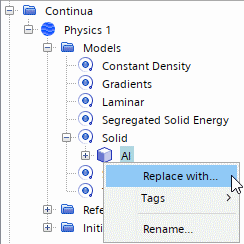
Available replacement materials are listed in the Replace Material dialog.
This list is why the props.mdb file must be in its proper place when you start a new simulation, or when you open an existing simulation and intend to replace materials. The proper place is your main Simcenter STAR-CCM+ installation directory (Windows) or the star subdirectory of that directory (Linux).
| Note | When the materials database does not contain specific properties for a material, Simcenter STAR-CCM+ inserts default values instead. In many instances, these values may be very different from the actual values. For some material property methods, such as constant method and Sutherland's Law method, when the materials database does not contain corresponding entries for a material, Simcenter STAR-CCM+ inserts default values for air (gases), water (liquids), and aluminum (solids). |
Additionally, if multiple databases were used in creating a simulation, all of those databases must be in the places they occupied when Simcenter STAR-CCM+ loaded them into the simulation. Otherwise any unique data that they contain is not accessible within the simulation unless you load the databases again.
Mixture Folders
If you often use multi-component mixtures, you can use material database folders to define these mixtures and then save them in the material database for later re-use. Use the following steps:
- Right-click menu of the Standard node, create a folder for the mixture and give it an appropriate name, such as Air.
- Copy and paste the components of the mixture from pre-existing databases. For example, copy N2 (Nitrogen), O2 (Oxygen), and Ar (Argon) from the supplied folder.
- Right-click the parent database node and select Save.
- To use the Air mixture, select the Air folder in the Adding Mixture Components dialog box. All three components are selected together.
Database Materials
The database material node represents the substance in the material database. It is a manager node for database material properties nodes. The nodes of these materials have sub-nodes representing database material properties, such as dynamic viscosity and molecular weight. The properties nodes in turn contain objects that represent methods for calculating property values.
- Database Material Node Properties
-
- Symbol
- The chemical name of the database material where applicable, such as Al for aluminum.
- Title
- The common name of the database material, such as Aluminum (pure).
- Database Material Node Right-Click Actions
-
- New Database Properties...
- Activates a dialog that selects database properties from a
list.
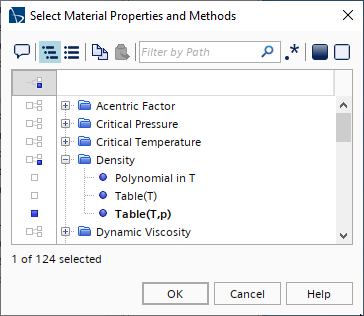
- Database Material Property Nodes
- The database material property node represents a particular property of the substance in the material database, such as Density or Specific Heat.
- Database Material Property Method Nodes
-
For most database material properties, the following generic material property methods can be used.
- Alpha-Beta Scaling
- This method is used only for the Alpha-Beta Scaling property of a database entry with suitable electromagnetic properties. The property describes the temperature dependency of a permanent magnet. See Alpha-Beta Scaling Model Reference.
- Constant
- This
method defines the constant value of the property.
To change this property, select the Constant sub-node and make an entry in the Value property.
The value node inside the database material property node represents the value that is set for that property.
- Polynomial
- Polynomial in T is a method for calculating material properties as polynomial functions of temperature. The Polynomial node represents polynomial coefficients for those properties.
- Table
- Table method can be used for calculating material properties specified in the form of a table, as a function of one or more variables, such as Table(T), Table(T,P), Table(T,c), or Table(B,H)). You first import the table by right-clicking and selecting . To assign the imported table to the material property, select and set Input Table to the table that you imported.
- Thermodynamic Polynomial Data
- Thermodynamic Polynomial Data is a method for calculating specific heat with a piecewise, fourth-order (five-coefficient) polynomial in temperature. Two additional coefficients are provided in each temperature range to allow the calculation of enthalpy and entropy.
