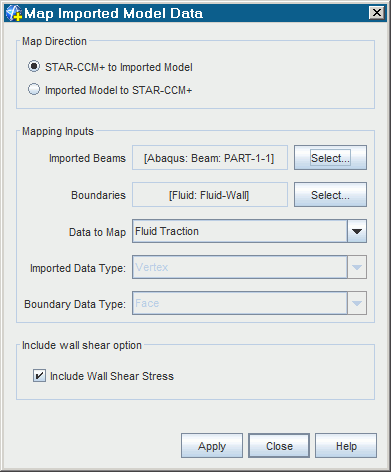Mapping Boundary Data to Imported Beams
It is possible to map pressure and shear stress data, that are defined on the faces of the wetted surface in Simcenter STAR-CCM+, to the nodal forces and moments of an imported beam model.
- Expand the Imported Models node.
-
Right-click the
[Imported CAE Model] node of interest and select
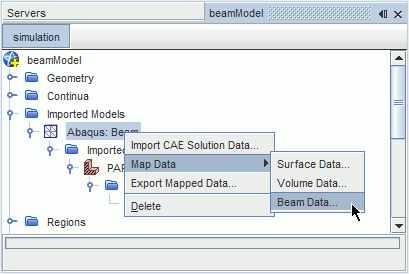
This menu option is also used to map imported CAE data to the Simcenter STAR-CCM+ model.This activates the Map Imported Model Data dialog.
Use the
Map Imported Model Data
dialog as follows:
- Set Map Direction to STAR-CCM+ to Imported Model.
- In the Mapping Inputs box, select the Simcenter STAR-CCM+ boundaries you wish to map from, and the imported beam you wish to map to.
-
Use the
Data to map drop-down menu to select which field data will be mapped.
This menu displays field functions that are available for mapping in the simulation.When you select the field data, the Imported Data Type and Boundary Data Type are set automatically.
- Activate Include Wall Shear Stress if you wish to map wall shear stress data to the imported beam.
-
When the settings in the dialog are complete click
Apply, then
Close.
The time taken to carry out the mapping operation will be displayed in the Output window, followed by Done. A field function will be exposed corresponding to the mapped data, for example the Mapped Traction field function will be exposed if you map Traction data. You can use this field function to export the mapped data.In the following example, the settings specify that fluid traction data will be mapped from theFluid-Wall boundary of the Simcenter STAR-CCM+ model to the imported beam element, PART-1-1.