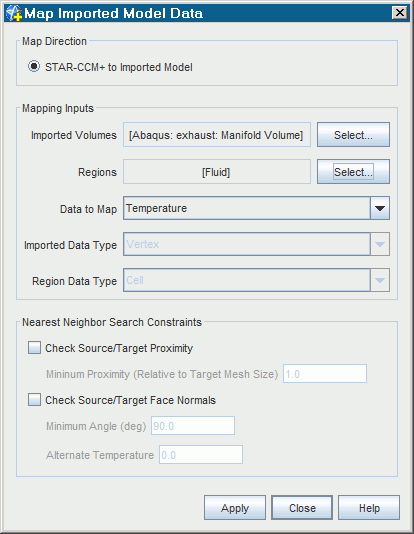Mapping Region Data to Imported Volumes
- Expand the Imported Models node.
-
Right-click the imported CAE model node and select
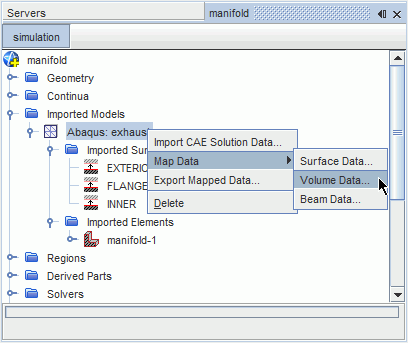
This activates the Map Imported Model Data dialog.
Use the dialog as follows:
- Set Map Direction to STAR-CCM+ to Imported Model.
- In the Mapping Inputs box, select the Simcenter STAR-CCM+ regions you wish to map from, and the imported model volumes you wish to map to.
-
Use the
Data to map drop-down menu to select which field data will be mapped.
Currently, it is only possible to map temperature data from a region to an imported volume.When you select the field data, the Imported Data Type and Boundary Data Type are set automatically.
- Use the additional constraints in the Nearest Neighbor Search Constraints box at the bottom of the dialog to ensure the success of the mapping operation.
-
When the settings in the dialog are complete click
Apply, then
Close.
The time taken to carry out the mapping operation will be displayed in the Output window, followed by Done. A field function will be exposed corresponding to the mapped data, called Mapped Vertex Temperature. You can use this field function to export the mapped data.The settings in the following example indicate that temperature field data will be mapped from the Fluid region to the Manifold Volume.