Shelling a Body
The Shell tool converts a solid body into a thin-walled, hollow, solid body.
You can choose to remove faces and expose
the hollow volume of the solid. The shell tool can extrude the original walls inwards or
outwards according to your choice.
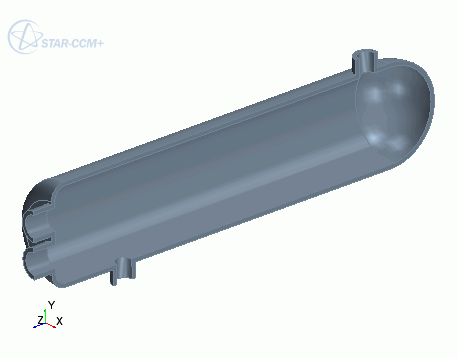
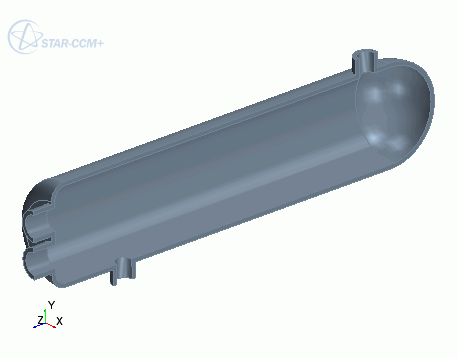
To shell a solid body:
- Select the body to shell using one of the following methods:
- In the 3D-CAD feature tree, right-click the body and select Shell.
- In the graphics window, right-click the body to shell and select Shell.
The Shell panel appears.
- Define the shell parameters. See Shell Panel.
- If you want to remove any faces, use the
 Select From Scene tool. A preview of the operation is displayed in the graphics window.
Select From Scene tool. A preview of the operation is displayed in the graphics window.
- Click OK.
The solid body is converted to a thin-walled structure and a Shell feature is added to the feature tree.
Shell Panel
The Shell action hollows out a solid
body. You specify the wall thickness of the shell feature.
| Body to Shell | Specifies the solid body to shell. You can shell only one solid body per operation. |
| Thickness | Defines the thickness of the solid walls. |
| Tolerance | Specifies the tolerance value for the operation. In some cases, the function may need to replace the geometry with a tolerant geometry. For example, a four-edge vertex will offset to two three-edge vertices and a connecting edge. If the new edge is smaller than the tolerance value specified, then the vertex becomes tolerant and no new edge is created. For cases where the tolerance value is required, the geometry will have a tolerance less than or equal to the tolerance value specified. |
| Shell Outward | When activated, the Shell action uses the existing surface of the solid as the internal surface of the shell. Otherwise, the tool creates a new internal surface that is offset inwards from the existing surface of the solid. |
| Faces to Remove | Removes the selected faces from the solid body and exposes the hollow volume. |