What Are Continua?
Continua are used to contain selections of physics that are subsequently applied to one or more regions. Continua have no geometric definition associated with them.
The manager node, which has its own pop-up menu, contains all of the continuum nodes in the object tree.
Physics Continuum
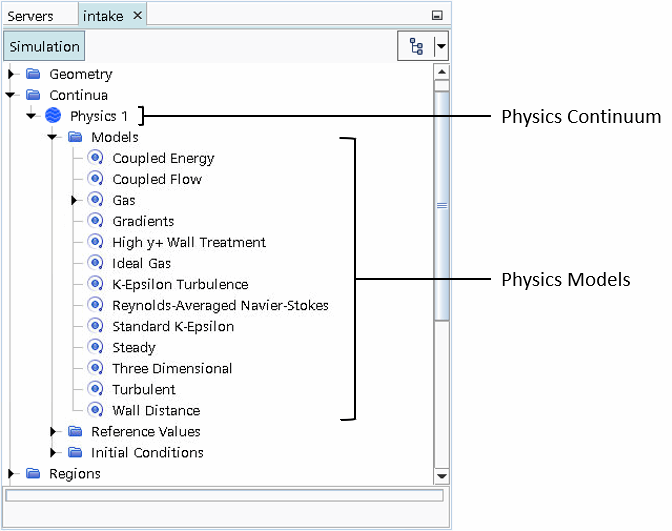
See the section, Using Physics Continua, for more information.
Managing Continua
Similar to other objects, a continuum may be renamed within Simcenter STAR-CCM+. They can be deleted from an existing simulation as long as they are not in use. To prevent a continuum that is in use from being deleted, the menu item for that continuum is grayed out. The contents of a continuum may also be copied from one continuum to another using the clipboard or by using drag-and-drop. The copy action causes all the models from the source continuum to be activated in the destination continuum, with the properties of each model also being copied. For physics continua, all reference values and initial conditions and values are copied from the source continuum to the destination continuum.
The continuum copy feature can be used within the same simulation or between two different simulations, if both simulations have been opened in the same Simcenter STAR-CCM+ session.
Storing Commonly Used Continua
Suppose that you repeatedly perform simulations using the same continua, that is, simulations involving the same models and materials. Rather than setting up the continuum each time a simulation is created on a new mesh, you can set up the continuum once only, save it, then reuse it multiple times.
To set up the continuum:
- Launch Simcenter STAR-CCM+ and start a new simulation.
- Open the node, and select the required models using the model selection dialog.
- Set the material properties and model coefficients.
- Save the simulation.
To reuse this continuum:
- Run Simcenter STAR-CCM+ and open the existing simulation that contains only the saved continuum.
- Import the required mesh(es).
- Save the simulation with a new name.
- Proceed with the simulation as normal.
Pop-Up Menu of the Continua Manager
These pop-up menu items are available when you right-click the manager node.
- New Physics Continuum
- Adds a continuum with a default name to the model and three manager subnodes (models, reference values, and initial conditions).
See also: common menu items.