Exporting Mesh and Solution Data
This section outlines the steps for exporting Simcenter STAR-CCM+ mesh and solution data to formats that can be used in other CAE packages.
While this topic covers general export of mesh and solution data, other topics provide instructions and format information for exporting the following:
To export mesh and solution data:-
Select
This menu item opens a modified form of the standard Save To File dialog. In this dialog, you can specify the file type, the name of the new file, and which types of data to export to the file.
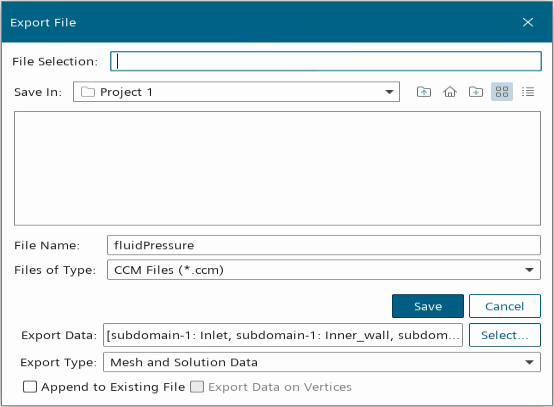
-
Choose the scope of the data to select from the
Export Type drop-down list.
The following options are available:
- Mesh Only
- Mesh and Solution Data
- Solution Data Only
-
Use the
Files of Type drop-down list to choose the output format.
The currently supported export formats include:
Type of File Type of Data Exported Further Information CCM (*.ccm) Mesh data and solution data Exports volume mesh and solution data. If you select the CCM format, you can activate Append to existing file to add the exported information to a .ccm file that you select. For example ESI/VA One, FFT/Actran, and LMS/Virtual.Lab (used in noise propagation cases), can read this format. When exporting a user-defined field function, make sure that the function property, Function Name, only contains characters of the following types:- A-Z, a-z, 0-9
- special characters other than the forward slash "/" (that is, ASCII values from 32 to 126, except for 47)
Similarly, when exporting a field function in a coordinate system, make sure the name of the coordinate system only contains the characters listed above.
Note In CCM files, mesh indices are written as 32-bit integers. This approach sets a limit to the size of meshes that you can export using the CCM format. Estimated upper limits are ~700 million cells for trimmed meshes and ~350 million cells for polyhedral meshes. CGNS, CFD General Notation System (HDF5) (*.cgns) Mesh data and solution data Legacy option. For CGNS export, see Exporting Data to CGNS Files. Exports volume mesh and solution data. Open format, CFD General Notation System.
Appending is allowed. When exporting polyhedral volume meshes to CGNS format, regions and boundaries can import into some third-party codes as a single region and single boundary. This limitation only applies to meshes containing polyhedral cells.
CGNS has two internal data formats, HDF5 and ADF. HDF5 is the default and preferred standard over the older ADF format.
For automatic export of transient data, set Trigger to either Time Step or Delta Time, as required. Also, make sure that the file Base Name does not contain any special characters, such as _ and @.
When you export solution data, but not mesh data, make sure that the mesh does not change during the analysis. If the mesh changes, choose to export both mesh and solution data.
When you export mesh and solution data, export the relevant field functions with either the region or boundary mesh, but not both. Due to the structure of the CGNS format, exporting solution data with both boundary and region mesh data can cause errors when you import the file into external software. In general, you are recommended to export mesh and solution data to CGNS using external links (see Exporting Data to CGNS Files).
CGNS, CFD General Notation System (ADF) (*.cga) Siemens Virtual.Lab Custom CGNS (HDF5) (*.cgns) Mesh data and solution data Exports volume mesh and solution data in a format that is suitable for LMS Virtual.Lab. This option is intended for exporting transient pressure data to Siemens Virtual.Lab, for aeroacoustic analysis.
As LMS Virtual.Lab does not support polyhedral meshes, do not export regions with polyhedral meshes to this file format. However, you can export boundaries with polygonal surface meshes. Before exporting to CGNS, Simcenter STAR-CCM+ merges the boundaries and triangulates any polygonal faces.
For automatic export of the transient data, set Trigger to either Time Step or Delta Time, as required. Also, make sure that the file Base Name does not contain any special characters, such as _ and @.
When you export solution data, but not mesh data, make sure that the mesh does not change during the analysis. If the mesh changes, choose to export both mesh and solution data.
Simcenter STAR-CCM+ automatically appends the exported data to the file that is saved during the first export. See Automatically exporting Mesh and Solution data at Regular Intervals.
Ensight Gold (*.case) Mesh data and solution data Exports volume mesh and solution data. You can export solution data from either cells or vertices. When you select a region, the surface mesh is also exported. Appending to an existing file is allowed.
Note Ensight writes mesh indices as 32-bit integers. This format sets a limit to the size of meshes that you can export from Simcenter STAR-CCM+. Estimated upper limits are ~700 million cells for trimmed meshes and ~350 million cells for polyhedral meshes. FIELDVIEW (*.fvuns) Mesh data and solution data Exports surface mesh and solution data. When exporting to this format from a parallel session, Simcenter STAR-CCM+ includes grid partition information in the exported file. A parallel session of FIELDVIEW can use this grid partition information to distribute the data among the processes that are available to it. Tecplot 360 (Version 2008 onwards) (*.plt) Mesh data and solution data Exports surface mesh and solution data—from cells and vertices—although, you can also export the solution on the surface. However, when a region is selected, only surface mesh is exported. Appending to the file is not allowed. Boundary Shell (*.cel) Multiple files Creates files with .cel and .vrt formats. A third format, .daten, appears when you specify data by selecting field functions, boundaries, and/or part surfaces. Note When exporting polyhedral meshes to Boundary Shell (*.cel) format, the surface mesh is triangulated before exporting. Simcenter STAR-CCM+ Boundary Data (*.sbd) Mesh data and solution data Exports surface mesh and solution data. Post-Processing data. Appending to the file is not allowed. RadTherm Patran Neutral (*.trn) Mesh data and solution data Exports surface mesh and solution data. RadTherm/Patran recognizes this format. Exports heat transfer coefficient and reference temperature data. Surface FFT (*.trn) Mesh data and solution data Exports surface mesh and time history of the solution. Nastran load history (*.bdf) No mesh data—only Simcenter STAR-CCM+ load data Intended for writing time history of fluid load data for file-based FSI coupling with Nastran. For use with Auto-Export. - To specify the exported data, click Select... next to Export Data.
-
Use the
Select Objects dialog to select objects for export. The objects that are available for selection depend on the specified
Export Type and output format (that is,
Files of Type).
More than one variable can be selected using <Ctrl><Click> to select discontinuous items and <Shift><Click> to select a continuous range of items. To deselect an item in a list, use <Ctrl><Click>.
- You can export solution data by selecting the corresponding field functions.
- You can export mesh data by selecting the corresponding objects (that is, regions, boundaries, parts, or parts surfaces, based on the output format). The Boundary Data (*.sbd) and RadTherm Patran Neutral (*.trn) output formats only allow you to export boundaries. The Ensight Gold files (*.case) or Surface fft (.trn) allow you to export mesh data available on derived parts. The Boundary Shell (*.cel) output format also allows you to export mesh data available on parts and part surfaces.
-
Enter the output
File Name and click
Save.
It is also possible to export automatically at regular intervals.