Clearing the Solution
The action of clearing a solution causes all storage that is associated with the solution to be cleared from the memory of the computer.
This storage includes the contents of the Residuals plot of the Graphics window, as well as monitor information. If the simulation is saved with the solution cleared, no solution data is stored in the simulation file.
If you want to reinitialize a solution and start again, clear the solution. An alternative approach, however, is clearing the solution for a particular region or a particular boundary.
Storage that is associated with any model is not cleared when a model is deactivated. Clearing the solution is the only way of ensuring that unnecessary storage from deactivated models is not contained within the simulation. However, in some situations you can choose not to clear the solution after changing models. For example, if it is beneficial to use the solution data from one model as the initial conditions for another model.
To clear the solution:
-
Select .
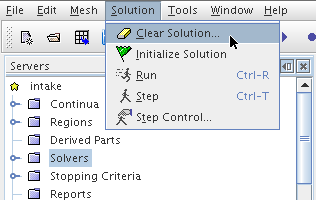
The Clear Solution dialog appears:
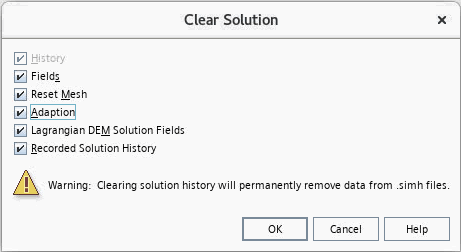
The options available on this dialog are described as follows:
- History – This option clears the current iteration number and time (for an unsteady case), as well as all monitors and residual plots. This option is always activated.
- Fields – Activating this option clears all data fields from the solution. To maintain the data fields so that they remain in place as initial conditions, deactivate this option. If you selected a motion model, the initial position of the mesh is also cleared when this option is activated, so that you can modify the initial mesh position before commencing the next simulation.
- Reset Mesh – This option is
only available when you have selected a motion model, a turbulence
model, or the Adaptive Mesh model.
- If a motion model is active, activate this option to reset all mesh vertices to the their Initial Position Storage - the saved vertex-positions at time zero. However, if the simulation has run a while, in the saved simulation file, you executed a remesh with current position of a moving part or manipulate the region by adding a new region or deleting, splitting, merging the existing regions. The Initial Position Storage at time zero will be overwritten by the new positions at the time when the remesh or the region manipulation happened. i.e, the vertices can not move back to their very initial positions at time zero.
- If a turbulence model is active, activate this option to clear the wall distance solution.
- Adaption – This option is only available when you have
selected the Adaptive Mesh model. It clears the adaption control data
which registers how the cells are subdivided during the AMR procedure.
By activating the Adaption check box, the Reset Mesh option is selected automatically since resetting the mesh to its initial state is not possible any more once the adaption control data is cleared. If you do wish to keep the current mesh without resetting it to the initial state, you can deactivate the Reset Mesh option.
- Lagrangian DEM Solution Fields – This option is only available when you have selected the Lagrangian Multiphase model. To clear all Lagrangian particles from the solution, including DEM particles, activate this option.
- Recorded Solution History – This option is only available when you have created a simulation history file. To clear the solution data that is stored in the simulation history file, activate this option.
- Repeating Meshes – This option is only available when
Repeating
Meshes is activated in the Remeshing model.
Depending on the Repeating Meshes
Storage settings, it clears the stored mesh
representations or external files as well as the Initial
Volume Mesh, which the Remeshing solver saves
automatically regardless of storage settings. See also: Repeating Meshes in Remeshing
Model.

- Acoustic Modes – This option is only available
when using the Acoustic Modal Analysis model. To clear all acoustic
modes that are solved for the CFD solution, activate this option.

Note In case of mesh movement, the mesh is not reset to the Initial Position Storage if only History and Fields are selected by Clear Solution. To achieve that, you must also click on the Reset Mesh option. When the Adaptive Mesh model is activated in the physics continuum, select also the Adaption option to return to the initial mesh resolution without any subdivision. -
Deactivate any of the options if necessary, and click OK.
Clearing Solution Data from a Region
By clearing the solution for an individual region rather than for the simulation as a whole, you retain much of the material that is produced during the simulation run.
This information includes plots, monitor information and, for a transient analysis, the physical time (which is reset to zero upon the clearing of the entire solution). You can also step the solution extra iterations in addition to the iterations of the original run.
This option is also helpful if the solution results for one region are less satisfactory than for others. If you do not need to keep solution results for all regions, it can also help to reduce simulation file size.
To clear the solution for an individual region:
- Right-click the node for that region and select .
This step leaves in place the Residuals plot of the Graphics window, as well as monitor information.
Clearing Solution Data from a Boundary
The procedure for clearing the solution for a single boundary is similar to the procedure for a particular region.
To clear the solution for a single boundary:
- Right-click the node for that boundary and select
.
In the Graphics window, within a scene, you can also right-click on a boundary and choose the same option. If the underlying region contains solution data, Simcenter STAR-CCM+ displays that solution data in place of the boundary data.
Resetting for Restart
Earlier versions of Simcenter STAR-CCM+ had a Reset for Restart option on the Solution menu. This operation is now accomplished using the checkboxes that are provided on the Clear Solution dialog. To reset only the iteration number, current time, and residual and monitor plots, clear the Fields option on the dialog before clicking OK. Field data will be retained to act as the initial condition for the next simulation.