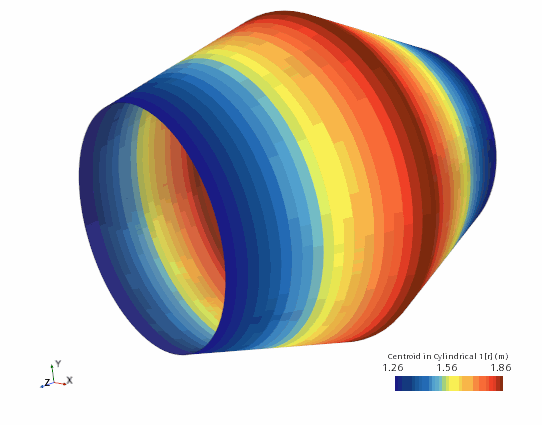Expanding the Cylinder
The same exercise can be repeated to model an expansion of the cylinder instead of a contraction. A displacement is specified at the wall boundary instead of a grid velocity.
- Select and save the simulation with a filename of expansion.sim.
-
Create a field function for the cylinder wall displacement with respect to the local cylindrical coordinate system:
The morpher conditions on the cylinder wall must be modified to use the new field function.
-
Edit the
node and set the following properties:
Node Property Setting Physics Conditions  Morpher Specification
Morpher Specification
Specification Displacement  Morpher Displacement Specification
Morpher Displacement Specification
Specification Coordinate Offset Physics Values  Coordinate Offset
Coordinate Offset
Method Field Function Vector Function Cylinder Wall Displacement Coordinate System Laboratory->Cylindrical 1
This completes the changes necessary for the expansion simulation.
- Select from the menu bar and click OK.
-
Proceed to initialize and run the simulation as before using either the
option or the
 (Run) button on the toolbar.
(Run) button on the toolbar.
At the end of this second simulation:
- Click the Cylinder Wall tab at the top of the Graphics window.
-
Use the mouse buttons to zoom out and position the part to obtain a view similar to that shown below.