Setting Stopping Criteria
Stopping Criteria is created based on the Monitors for Continuity and Momentum to make sure that the solution does not iterate unnecessarily within a single time-step.
-
Right-click the
node and select
.
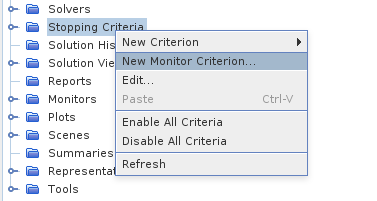
- In the Select Monitor dialog, select the monitor and click OK.
- Repeat this step to create criteria for , , and .
-
Select the
node, and then use
Ctrl Click to select the
nodes for the
, the
and the
.
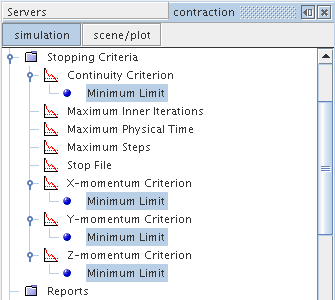
- Set the Minimum Value to 0.001.
-
Select the
node, and then use
Ctrl Click to select the
,
, and
nodes.
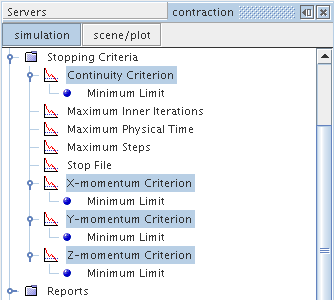
- In the Properties window change the Logical Rule to .
Having a
Logical Rule of
means that the value of all four monitors (,
,
and
) must fall to 0.001 before the simulation assumes that an adequate level of convergence has been achieved and move on to the next time step. It is possible that one of the other Stopping Criteria could activate before reaching this level of convergence, in which case the simulation would move on to the next time step regardless.
- Select the node and set the Maximum Inner Iterations to 10.
- Select the node and make sure that the Max Physical Time property is set to 1.0 s.