Loading the Starting File and Generating the Volume Mesh
For this tutorial, you are provided with a simulation file that contains predefined objects.
- Launch Simcenter STAR-CCM+ and select .
- In the Load a File dialog:
- Click Browse.
- In the Open dialog, navigate to the heatTransferAndRadiation folder of the downloaded tutorial files and select the file transient_multiscale_start.sim.
- Click Open, then OK.
- To generate the volume mesh, right-click the node and select Execute All.
- Open the mesh scene named Mesh Scene 1, right-click within the scene background and select . Review the mesh as shown in the following image.
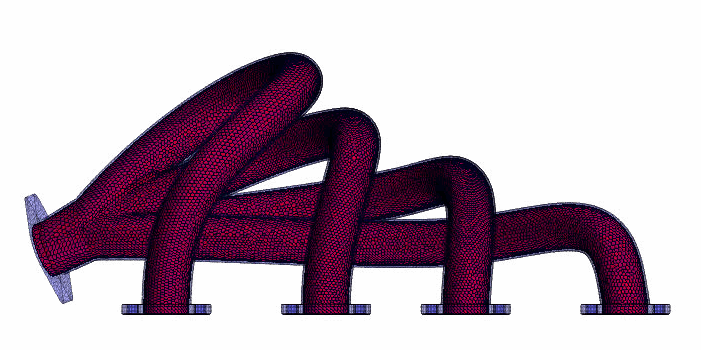
To optimize the solver performance in terms of memory usage, you reorder the mesh of the fluid and solid regions to obtain smoother distributed cell index for each partitioning.
- Multi-select the regions Exhaust Gas and Manifold Solid, right-click on any of them and select Reorder Mesh.
- In the Reorder Regions dialog, select Apply without further settings.
- Save the simulation as transient_multiscale_run.sim.