Monitoring the Drag Force Coefficient
To help in assessing convergence, Simcenter STAR-CCM+ allows you to define and monitor integral quantities of interest while the solution develops. Here, you define a report for the drag force coefficient, and subsequently create a monitor and plot from the report.
To set up the drag coefficient report:
-
Right-click the Reports node and select .
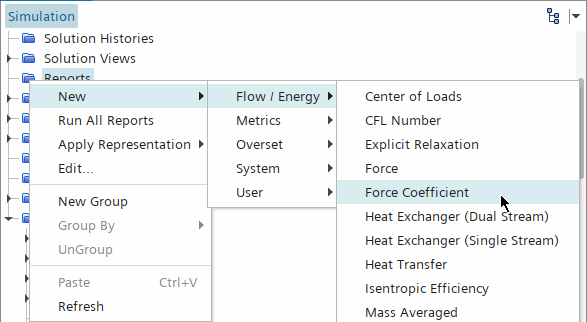
-
Select the Force Coefficient 1 node and, in the
Properties window, enter the following
settings:
Property Value Reference Density (density of the freestream air)
1.277 Reference Velocity (velocity at the inlet)
264.6 Reference Area ( projected area of the quarter of the blunt body)
0.0161269 -
To set the part on which the report operates, open the node and then drag the Inner_wall node
onto the Force Coefficient 1 node:
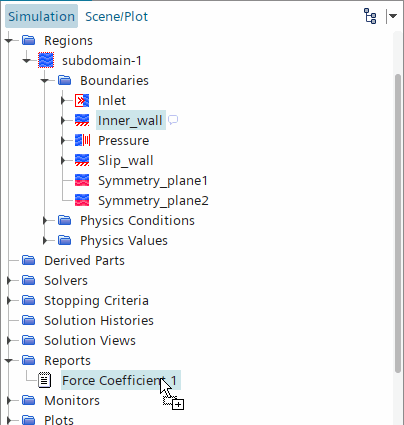
The Inner_wall entry is now listed in the Parts property of the Force Coefficient 1 node.
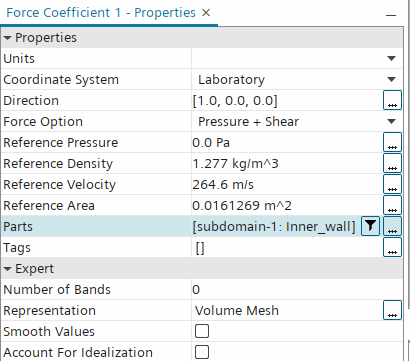
-
Right-click the Force Coefficient 1 node and select
Create Monitor and Plot from Report.

This action creates a Force Coefficient 1 Monitor node under the Monitors node.
The existing monitors in this branch of the simulation tree are the residual monitors from the solvers that the models use. With the new monitor node selected, the default settings for the Force Coefficient 1 monitor appear.
In addition to the new monitor node, a Force Coefficient 1 Monitor Plot node is created in the Plots node.
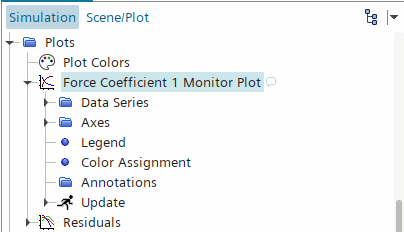
Additional properties of the plot can be adjusted using the subnodes of the Force Coefficient 1 Monitor Plot node.
-
To view the plot display (if it is not already open), do one of the following:
- Double-click the
Force Coefficient 1 Monitor Plot node.
or
- Right-click the Force Coefficient 1 Monitor Plot node and select Open from the pop-up menu.
A Force Coefficient 1 Monitor Plot appears in the Graphics window.
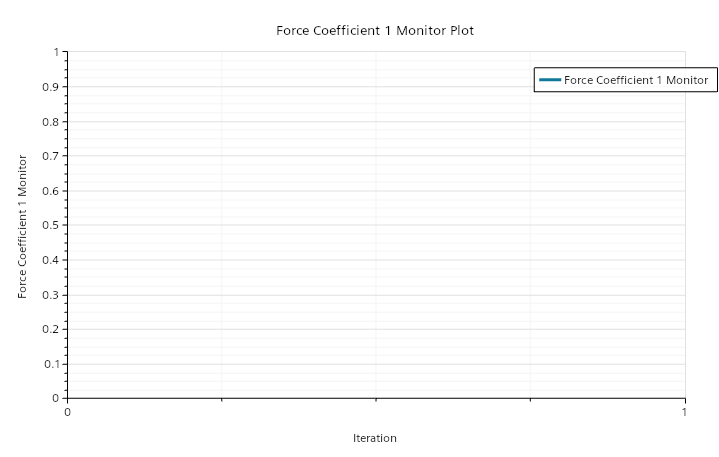
This plot display is automatically updated with the drag force coefficient when the solver starts to run.
- Double-click the
Force Coefficient 1 Monitor Plot node.
- Save the simulation.