Loading the Initial Simulation
You are provided with a zip folder containing the CGNS files. Before
loading the starting simulation, extract the contents of the zip folder in your
working directory:
- Navigate to the couplingWithCaeCodes folder of the downloaded tutorial files.
- Copy CGNS_fluidLoads.zip to your working directory.
-
In your working directory, right-click the
CGNS_fluidLoads.zip zip folder and select
Extract All....
The CGNS files compressed within CGNS_fluidLoads.zip are extracted and stored in a folder called CGNS_fluidLoads in your working directory.
Load the starting simulation and execute the meshing
pipeline:
- Launch Simcenter STAR-CCM+ and select .
- In the Load a file dialog, click Browse...
- Navigate to the couplingWithCaeCodes folder of the downloaded tutorial files and select boat_start.sim.
- Click Open, then OK.
-
Expand the node.
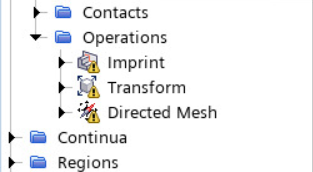
- Right-click the Operations node and select Execute All.
To visualize the hull mesh with the frame geometry:
- Open the scene.
- Click Scene/Plot.
-
Select the Surface 1 node and set Representation to Latest Surface.

You only execute the mesh operations on the hull geometry. The frame geometry exists for visual representation and is not part of the stress analysis.
- Save the simulation as boat.sim.