Initializing and Running the Simulation
Preparation of the simulation is now complete, and the simulation can be run.
Run the simulation in two stages. A steady state solution for the fluid phase in the absence of particles is obtained first, and then the particle tracks are obtained with a single additional iteration. This is a reasonable approach as two-way coupling has not been activated for the Lagrangian phase.
Fluid Phase
To deactivate the Lagrangian solver while the fluid phase solution is obtained:
-
Select the
node and activate the
Solver Frozen expert property.
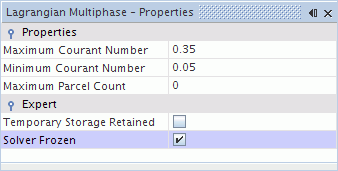
-
Click
 (Initialize Solution) in the
Solution toolbar or select
from the menu.
(Initialize Solution) in the
Solution toolbar or select
from the menu.
-
Click
 (Run)
in the Solution toolbar.
(Run)
in the Solution toolbar.
The solution progress is displayed in the Output window. You can ignore the warning message about smoothing in the Output window. The Residuals display is created automatically in the Graphics window and shows the progress of the solvers.
While the simulation is running, you can click the tabs at the top of the Graphics window to view scenes and plots.
-
Select the
Scalar Scene 1 tab to view the pressure distribution as the solution develops.
During the run, you can stop the process by clicking
 (Stop) on the toolbar. If you do stop the simulation, you can click
(Stop) on the toolbar. If you do stop the simulation, you can click
 (Run) to resume it.
(Run) to resume it.
If left alone, the simulation continues until 1000 iterations are complete or the continuity residual criterion, 0.001, is satisfied for all appropriate quantities.
The Pressure Drop Monitor Plot appears as shown below at the end of the simulation.
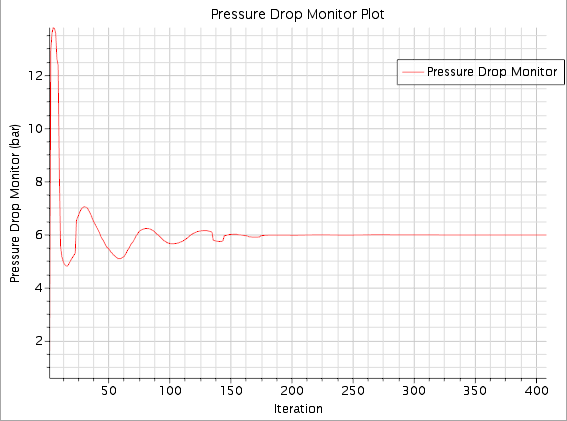
-
Click the
Scalar Scene 1 tab at the top of the
Graphics window.
A scene similar to the one shown below appears.
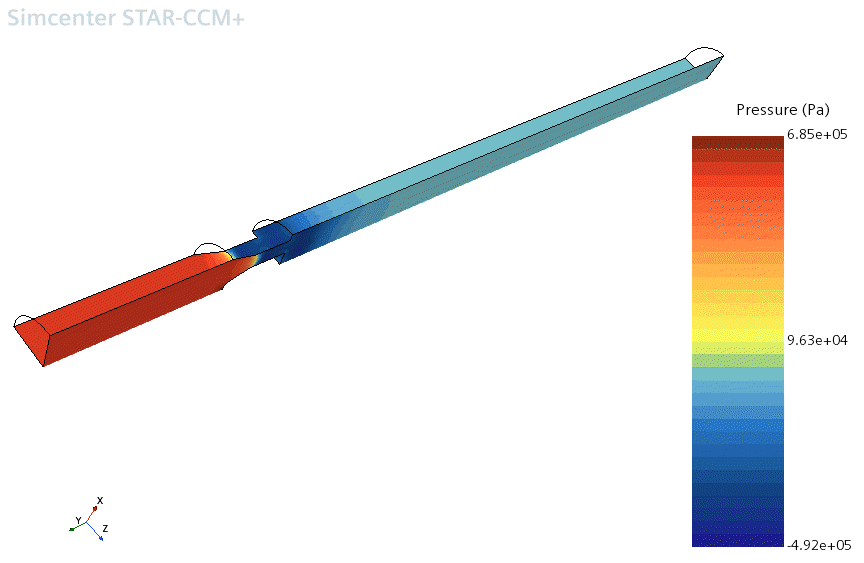
- When the simulation has finished running, save it.
Lagrangian Phase
The Lagrangian Multiphase solver is reactivated to obtain the particle tracks and erosion predictions.
- Select the node.
- In the Properties window, deselect Solver Frozen.
-
Click
 (Step) in the
Solution toolbar to perform a single iteration.
It can take several minutes for the solver to compute all the particle tracks.
(Step) in the
Solution toolbar to perform a single iteration.
It can take several minutes for the solver to compute all the particle tracks. - When the particle tracking is complete, save the simulation.