Edit Connected Surfaces Tool
The Edit Connected Surfaces tool identifies the connection or disconnection between tessellated surfaces, and allows deletion of disconnected surfaces.
The tool can identify surfaces that must be retained, as they are important, while others can be unnecessary facets that you can delete.
You typically use tool on a wrapped surface to remove geometric details, retained by the surface wrapper, which you do not require for the remaining meshing process. However, you can also use the mode on imported, remeshed, or repaired surfaces.
This tool deletes connected surfaces as a whole. To delete individual faces, use the Surface Repair options. See Repair Tools Reference.
 (Find, review and delete connected surfaces).
(Find, review and delete connected surfaces).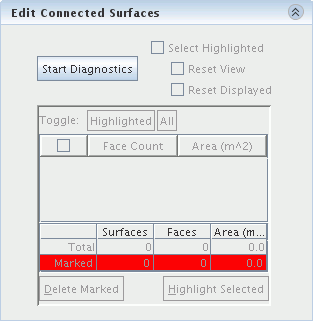
-
To identify the connected and disconnected surfaces, click
Start Diagnostics.
When the diagnostics are complete, the Edit Connected Surfaces table populates with a summary of connected surfaces on the part:

The table contains a summary of the face count and area (m²) of each connected surface within the part. By default, the table sorts the data by descending face count.
-
You can resort the data by clicking the
Face Count or
Area (m^2) column headers.
The tool also provides a summary of total Surfaces, Faces, and Area at the bottom of the group box.
You can change the mode at any time to access one of the other tool sets. However, if you change the surface, you regenerate the connected surfaces information by clicking Start Diagnostics, when returning to mode. Additionally, any changes that you make using (such as deleting a surface) update the surface errors diagnostics in the Surface Repair tool.
There are three different methods for using mode:- Selecting surfaces in the part
- Highlighting a selected face in the summary table
- Deleting unwanted surfaces