Selecting Surfaces Using The Summary Table
You can use the summary table to select part surfaces in the Graphics window, allowing you to locate and evaluate each connected surface.
To select surfaces using the summary table, you first generate the connected surface diagnostics. You can then activate the Select Highlighted option, which highlights selected table entries in the Graphics window.
Furthermore, two more options provide further help in recognizing and identifying connected surfaces:
- Reset View resets the view to zoom in on the displayed faces, edges, and vertices
- Reset Displayed resets the displayed faces, edges, and vertices to the error and two neighbors
-
If you use
Reset Displayed, you can redisplay the entire part by clicking
Show All Faces within
Display Controls.
The following example shows two highlighted table entries with the Select Highlighted option activated, which selects the corresponding surfaces.
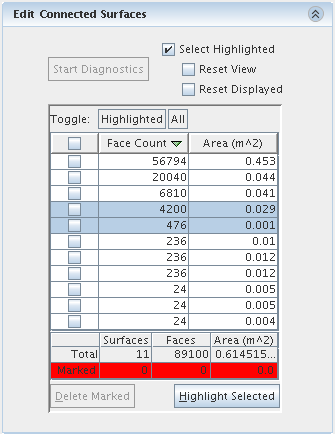
The selected surfaces appear as follows: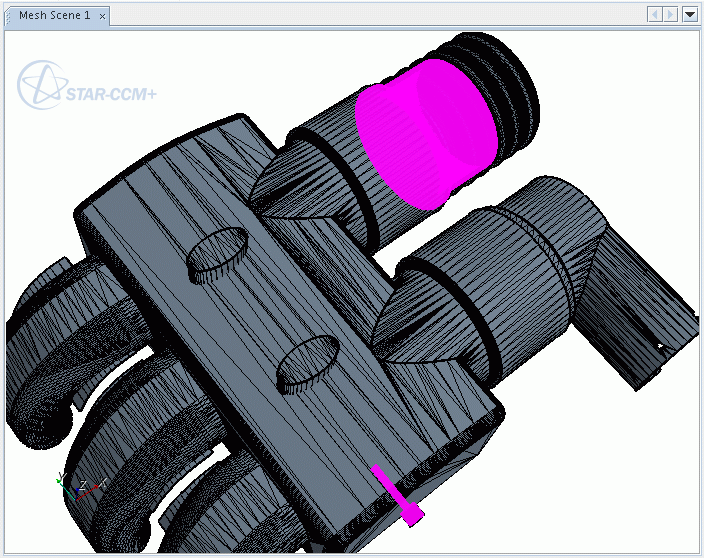
- To deselect faces, you can click anywhere in the white space in the scene or click Select None within Selection Controls.