Sphere-Filled Parts
The composite particle method simulates particles with complex shapes by arrangements of spheres that are kept in fixed relationships to each other.
You can create a composite particle by selecting a previously defined part and having Simcenter STAR-CCM+ fill the part with a specified number of spheres.
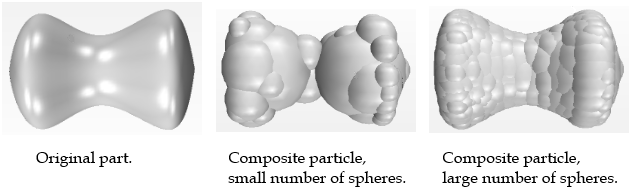
This method works well for largely convex objects such as rocks or grains, but is more likely to fail for complex concave objects.
Simulating sharp edges and corners requires small spheres, but small spheres produce a small time-step in a DEM simulation—and hence higher computation time. To avoid small time-steps, you can edit individual spheres to the largest size acceptable to you, after Simcenter STAR-CCM+ creates the initial composite particle.
Every sphere that is created by this method has some part of the surface exposed. As a result, the interior of the particle is hollow in some cases. Spheres that are completely embedded in the particle have no effect on simulation.
The method does not always produce a symmetrical composite particle when filling a symmetrical part. If symmetry considerations are important in the simulation, try a different number of spheres and see if the result is more symmetrical, or use the particle shapes editor instead.
A good practice is to start with a small number of spheres and see what the resulting representation looks like. If the representation is not satisfactory, then increase the number of spheres.
Creating Sphere-Filled Parts
To create a composite particle by filling a part with spheres:
- Select the Composite Particles node under the Models node for the Lagrangian Phases.
- In the Composite Particles - Properties window, edit Part.
- In the Edit dialog, select the part that you want to use as a composite particle, then click OK.
- In the Composite Particles - Properties window, set the Number of Spheres to Generate property.
- Right-click the
Composite Particles node and select
Update from Part.
Simcenter STAR-CCM+ creates a composite particle that is based on the selected shape, using the specified number of spheres.
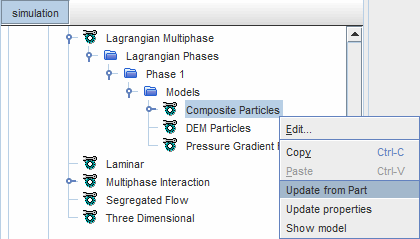
- To visualize the particle, right-click the Composite Particles node and select Show model.