| Creating a
Design Manager project from the reference simulation
|
- In the Simcenter STAR-CCM+
simulation tree, right-click the root node and select
Create Design
Manager Project.
The
Design Manager object
tree appears. Parameters, reports, scenes, and plots
are transferred from the simulation to the Design Manager project.
| Note |
When the reference simulation is
located on a remote server (for example on a Linux
cluster), this option for creating a Design Manager project is
disabled. You must use the method described
below.
|
|
| Creating an empty
Design Manager project and reading the reference simulation
|
- Launch
Simcenter STAR-CCM+.
- Click
 (Create a File). (Create a File).
- In the
Create a File dialog, set the following properties:
- Type:
Design Manager Project
- Command: For the Unlicensed Design Manager Server scheme, add
-dmnoshare, see
Design Manager Options.
Example:
starccm+ -server -cpubind -rsh ssh -dmproject -dmnoshare
For default licensing, no additional argument is necessary.
- Click
OK.
The
Design Manager object tree loads.
- Right-click the
Simulations node and select
Read Reference Simulation....
- In the
Select Reference Simulation dialog, browse to the corresponding directory, select the reference
.sim file, and click
Open.
- Click OK.
While
Simcenter STAR-CCM+ reads
the reference simulation, it launches a server
process. The relevant contents of the simulation
file are read in to the Design Manager project. If
the Design Manager
server runs on the remote machine (for example on a
Linux cluster), it enables remote browsing for the
reference simulation file. No further SSH
configuration is required.
See
also: Running on a Linux Cluster Using General Job Submission
|
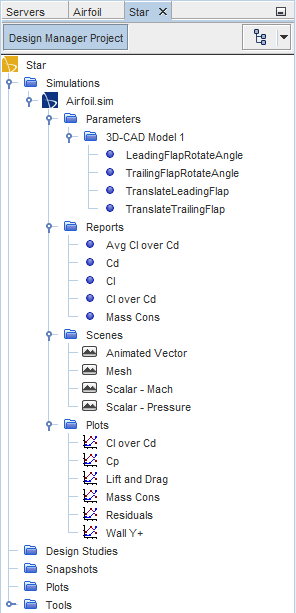
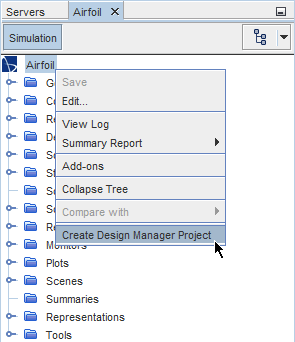
 (
(