Running the Design Study and Exporting FMU
By default, all the surrogates are computed automatically at the end of the design study run. To verify that the surrogate approximations represent the model behavior, you create surrogate fit plots.
- Select the node and set the Simultaneous Jobs to 5.
- Right-click the node and select Run Study.
To create a Actual vs Residual plot for the first response:
- Right-click the node and select .
-
In the Actual vs Residual Plot Setup dialog, click
OK.
By default, Design Manager plots the predicted value against the cross validation residuals of this response. See also Creating XY Plots.
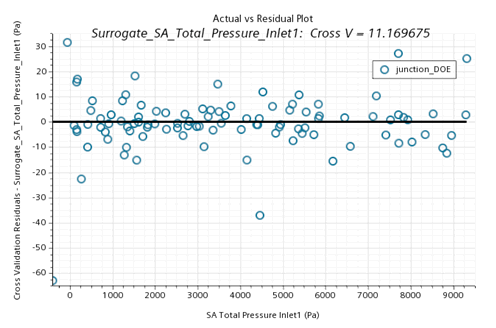
The bottom axis represents the predicted response values from the surrogate while the left axis represents the cross validation residuals from design runs.
Cross V in the plot displays the Root Mean Squared Error (RMSE) of the Cross V(alidation) residuals of all the designs from the specified Design Set. The Cross V(alidation) residual of a design is the difference between the actual response value and the response value predicted by the reduced surrogate fit according to the cross-validation scheme specified. See also Cross Validation Scheme.
The Cross V value 11.169675 Pa indicates a good surrogate prediction since the value is low compared to the pressure level of the response. Create the plots also for the other two responses also.
For a simpler setup in Simcenter Flomaster, you export the three surrogates in one FMU file rather than using separate files:
- Right-click the node and select Export to FMU....
-
In the Export to FMU dialog, enter the name
junction_surrogates.fmu and click
Save.
By default, Simcenter STAR-CCM+ exports an FMU of the type Model Exchange with FMI version 2.0. See also Export to FMU....
- Save the Design Manager project.