Scaling the Mesh
The imported grid uses units that differ from those in Simcenter STAR-CCM+. To compensate, scale the mesh.
The original grid was built using
centimeters as a length unit, but no scaling factor was applied when the grid was
saved to the ccm file. The current dimensions of the mesh
regions are already available from the mesh import process and are displayed in the
Output window.
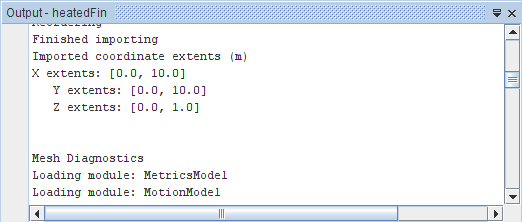
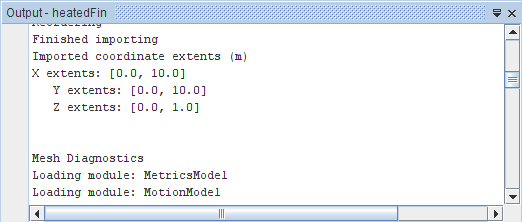
The output shows that the mesh regions extend from 0 to 10.0 in the x-direction, 0 to 10.0 in the y-direction and 0.0 to 1.0 in the (now defunct) z-direction. Without any further action, Simcenter STAR-CCM+ interprets these values as specified in meters. Therefore, scale the region by a factor of 0.01 so that the dimensions are correctly specified.
- To scale the region, select from the menu bar.
- In the Scale Mesh dialog, set the Scale Factor to 0.01 for the fluid and solid regions.
-
Click
Apply.
The mesh region reduces in size.
- Click Close.
-
To restore the previous viewing distance for the scaled domain in the display, click
 (Reset View) in the toolbar.
(Reset View) in the toolbar.
-
To verify that scaling has in fact been applied:
- Select from the menu bar.
- In the Mesh Diagnostics dialog, click OK for all regions.
- Check and review the output values.