Loading the Simulation File
For this tutorial, you are provided with a simulation file that contains pre-defined objects and settings.
The pre-defined objects and settings include:
- geometry
- mesh operations
- boundary types
Due to the large number of cells, and the time it takes the solver to run, launch this tutorial in parallel on at least 4 cores.
To load the initial simulation:- Launch Simcenter STAR-CCM+.
- Select
- In the Process Options box, select an appropriate parallel option and set the number of Compute Processes to an amount not less than 4.
- In the Load Simulation dialog, click Browse...
- In the Open dialog, navigate to the motion folder of the downloaded tutorial files.
- Select the file marineSelfPropulsion_start.sim, then click Open.
- In the Load Simulation dialog, click OK.
-
To visualize the imported geometry, open
Geometry Scene 1.
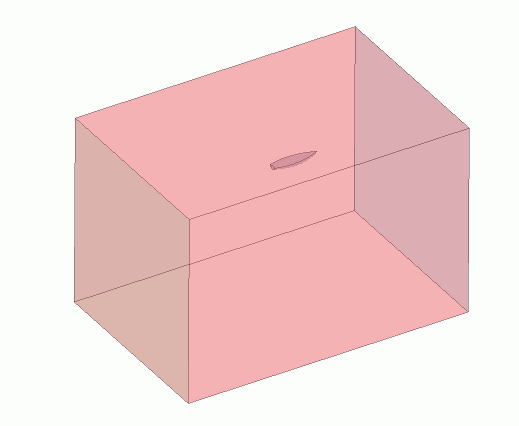
- Save the simulation as marineSelfPropulsion_run.sim.