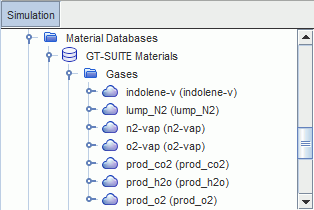Importing the GT-SUITE Material Properties
Create a material database and import the material properties from the GT-SUITE simulation.
The file CFDCoupling_Setup.chemkin_GT.dbs contains a database of material properties from the GT-SUITE simulation. You can import these properties into Simcenter STAR-CCM+, so that you use identical materials in both codes.
GT-SUITE v2022 currently uses a non-standard comment character in the chemkin material database file. To make sure that Simcenter STAR-CCM+ can read the material properties from this file, first edit the file in a text editor:
| Note | If you have downloaded the CFDCoupling_Setup.chemkin_GT.dbs file from the tutorial bundle, the file is already in the standard format. |
- Navigate to your caseFilesGT-SUITE directory and open the CFD_Coupling_Setup.chemkin_GT.dbs file in a text editor of your choice.
-
In the file, replace the hash character, #, at the
beginning of each comment line with an exclamation mark character,
!.

- Save the material properties file.
To import the GT-SUITE material properties:
- Right-click the node and select New Material Database...
- Rename the matl node as GT-SUITE Materials.
- Right-click the GT-SUITE Materials node, and select Import Thermodynamic and Transport Properties...
- In the Open dialog, navigate to the caseFilesGT-SUITE directory, select CFDCoupling_Setup.chemkin_GT.dbs, and click Open.
- In the Import Properties dialog, select Import properties for all materials and click OK.
-
Open the
node.
The GT-SUITE material properties appear as shown below: