Extracting the External Volume
There are two steps to extracting the external volume. The first step is to create a separate body around the model which defines the extents of the fluid domain. This body can be any size and shape, and can intersect the model geometry. Typically you define this body by creating a sketch, then extruding or revolving this sketch. Other methods can also be used such as duplicating an existing body, or importing a body.
To create the fluid domain body in 3D-CAD:
- Create a sketch. See Creating a Sketch.
- Right-click on the Sketch feature node and select Create Extrude or Create Revolve, depending on the type of fluid domain you want to create.
- In the feature creation panel for the extruded or revolved feature, make sure that Body Interaction is set to None. You do not want the new body to merge with the existing bodies.
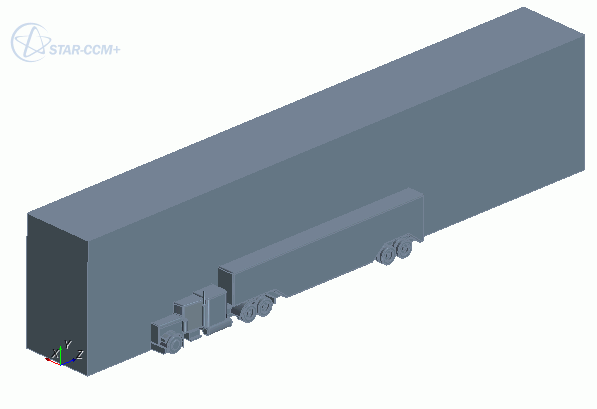
This new fluid domain body is added to the feature tree. It is recommended you rename bodies to keep track of them.
To extract the external volume:
- Right-click on the fluid domain body under the
Bodies manager node and select
Extract External Volume.

The Extract External Volume panel appears.
- Set the extraction properties. See
Extract External Volume Panel.
Note You can modify the external body selection by clicking inside the External Body field and then selecting the desired body from the 3D-CAD View scene or from the Bodies node in the 3D-CAD feature tree. - If you want to create a body group for the resulting body, activate the
Create Body Group option.
If you leave this option deactivated, the resulting body is placed at the same level as the input bodies.
- Click OK to
perform the volume extraction operation.
3D-CAD creates a duplicate of the fluid domain body, unites the other bodies (the truck and trailer), and subtracts these bodies from the duplicate of the fluid domain. The duplicate body ends up with a cavity where the truck and trailer are positioned.
A new feature node is added to the feature tree. If the body that was used in the extraction process is no longer required, you can delete it.
In the following 3D-CAD View scene, the original fluid domain, truck, and trailer are hidden. Scene transparency is also activated. The volume extraction step can fail with one of the following error messages:
The volume extraction step can fail with one of the following error messages:-
No external volume is extracted. Failed to subtract the inner bodies from the selected external body. -
No external volume is extracted. Failed to subtract the selected inner bodies from the selected external body. -
No external volume is extracted. Execution of this feature would create a non-manifold body.
-
- To visualize the bodies, faces, edges, and vertices that cause the failure,
select the failed Extract External Volume feature in the
3D-CAD model tree.
Simcenter STAR-CCM+ highlights the failing entities in the 3D-CAD view scene. If you wish, you can change the color of the failing entities under . For more information see Simcenter STAR-CCM+ Default Options.
You can then revise and repair the failing entities to ensure that the feature succeeds.