Generating the Fluid Mesh
The starting simulation contains predefined mesh operations that generate a polyhedral mesh for the fluid regions surrounding the blades.
The simulation contains a region for the background fluid (that is, the fluid domain far from the rotating rotor) and additional regions for the fluid around each of the rotating blades. The background region is stationary, whereas the blade regions morph as the rotor rotates. At each time-step, the mesh morpher updates the mesh around the blades based on the imported beam displacements.
To view the operations and parts contained in the starting file:
-
Expand the and Operations nodes:
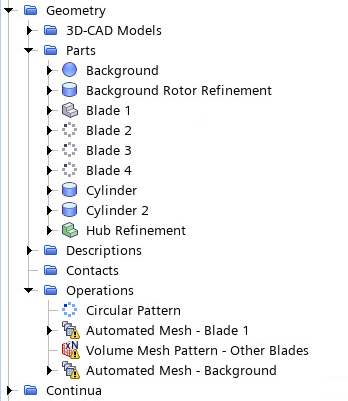
The operations pipeline contains the following steps:- Circular Pattern: the starting geometry consists of a single rotor blade. This operation creates three copies of the orginal blade in a circular pattern. This operation is pre-executed in the starting simulation. The Blade 2, Blade 3, and Blade 4 geometry parts are outputs from the Circular Pattern operation.
- Automated Mesh - Blade 1: generates a mesh in the overset volume of the blade 1 geometry.
- Volume Mesh Pattern - Other Blades: applies the mesh generated for blade 1 to the other blades.
- Automated Mesh - Background: generates a mesh for the background fluid region. This operation includes a custom control to refine the mesh near the rotor. The starting simulation contains two auxiliary parts, Background Rotor Refinement and Hub Refinement, which identify the portions of the domain that require a finer mesh.
- Right-click the Operations node and select Execute All.
- Open the node.
-
Click
 (Make Scene Transparent).
(Make Scene Transparent).
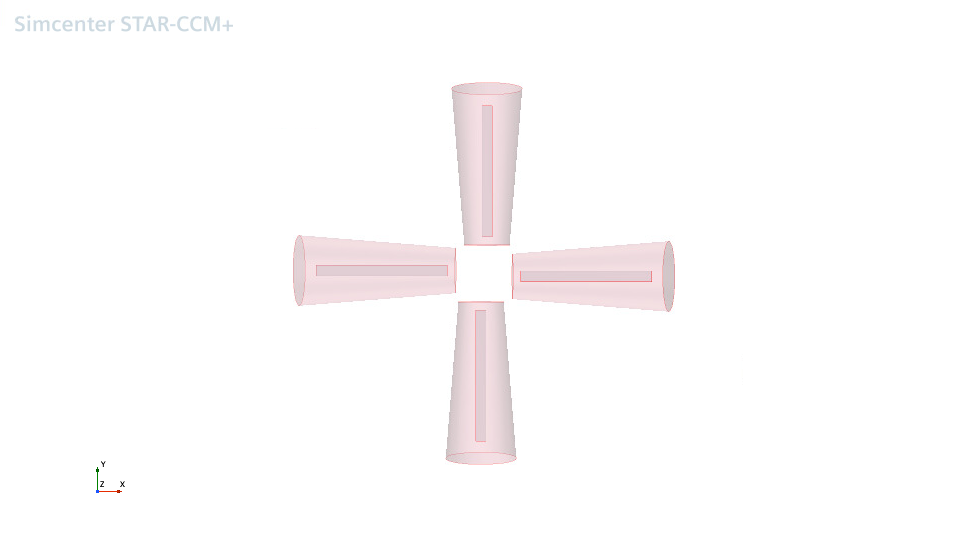
-
To view the mesh surrounding the blade 1 surface within the overset region,
open the Blade Mesh scene:
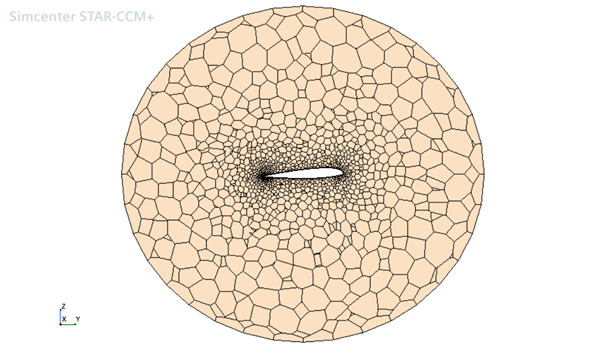
-
To visualize the mesh refinement around the rotor, open the Rotor
Mesh scene:
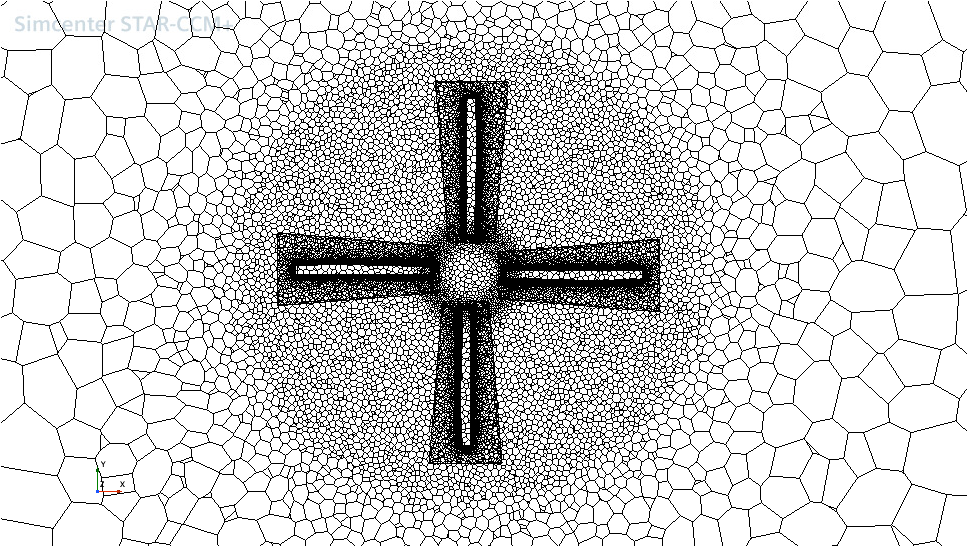
This scene displays the mesh on a plane section in the XY plane.
- Save the simulation.