Running the Steady Simulation
Before running the simulation, you define the stopping criteria. You are advised to run this tutorial on a multi-core machine with four cores.
-
To run on multiple cores:
- Save the simulation then close Simcenter STAR-CCM+.
- Launch Simcenter STAR-CCM+ again and select .
- In the Load a File dialog, activate Parallel on Local Host and set Compute Processes to 4.
- Click Browse and select cycloneFlow.sim saved previously.
- Click OK.
-
Within the simulation tree, edit the node and set the following property
Node Property Setting Maximum Steps Enabled Activated Maximum Steps 1500 1500 iterations are sufficient to reach a steady state solution from which to commence the unsteady run afterwards.
To run the simulation:
-
Click
 (Run) in the
Solution toolbar.
(Run) in the
Solution toolbar.
The solution progress is displayed in the Output window. The Residuals display is created automatically in the Graphics window and shows the progress of the solvers.
During the run, you can stop the process by clicking
 (Stop) on the
toolbar. If you do stop the simulation, you can click
(Stop) on the
toolbar. If you do stop the simulation, you can click  (Run) to resume
it. If left alone, the simulation continues until 1500 iterations are complete. On completion, the scalar scene appears as follows:
(Run) to resume
it. If left alone, the simulation continues until 1500 iterations are complete. On completion, the scalar scene appears as follows: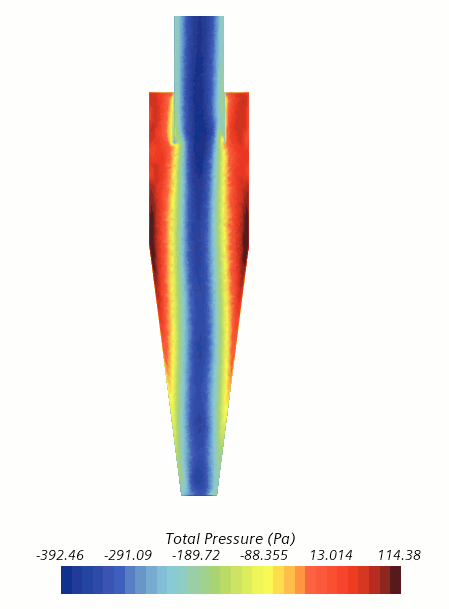
-
To save a result for comparison with the final unsteady solution:
- Save the simulation.