Using the Physics Model Selection Dialog
The Physics Model Selection dialog provides a single place to select and modify the physics models for a physics continuum. For multiphase flow, you can create the necessary phases and phase interactions directly within the dialog and select the appropriate models for each.
Before you begin, create the physics continuum.
To select physics models, create phases and phase interactions, and select the appropriate models:
- Right-click the node and click Select Models...
-
In the Physics Model Selection dialog, for each group
of choices on the left-hand side, choose a model. Some groups require a choice, indicated
by <Select One>. Other groups present optional choices.
By default, the option Auto-select recommended models is active. When this option is active, Simcenter STAR-CCM+ selects default models for some groups in the dialog. For example, if you select the K-Epsilon Turbulence option from the Turbulence group, Simcenter STAR-CCM+ automatically chooses the Realizable Two-Layer K-Epsilon model.
The Model Selection dialog changes dynamically in response to previous selections.
The <Additional model selections are required> label tells you that the model selection is incomplete. An incomplete model selection means that the continuum cannot be initialized in its current state. Trying to iterate when you have not completed the model selection results in an error.
The most effective way to make model selections is to keep making choices from the model family that appears at the top of the available models side of the dialog. This technique adds models to the Enabled Models group box in the same order that they were selected (by you or by Simcenter STAR-CCM+ when in auto-select mode).
The Model Selection dialog is “live” in that the server is updated each time that you change the state of a checkbox or radio button. If you have the relevant nodes open, the object tree reflects these updates.
An example is shown below:
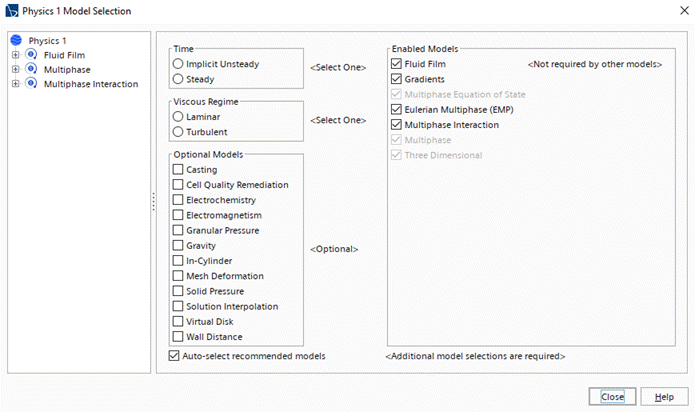
-
If Simcenter STAR-CCM+ makes an automatic selection
that you wish to change:
- Deactivate Auto-select recommended models.
- Within Enabled Physics Models, deactivate unwanted selections until you return to the earlier state.
- Choose the correct sequence of models.
-
In the left panel, do the following:
- To create a phase, right-click the appropriate phase manager node (for example, or ) and then click New.
- To create a phase interaction, right-click and then click .
If necessary, select the appropriate phase interaction model when you specify the second phase.
-
To specify the models for a particular phase or phase interaction, select the
appropriate phase or phase interaction in the left panel.
The right panel shows the available models and allows you to select them in the same way as for the physics continuum. For more information, see Defining Eulerian Phases and Defining Phase Interactions.
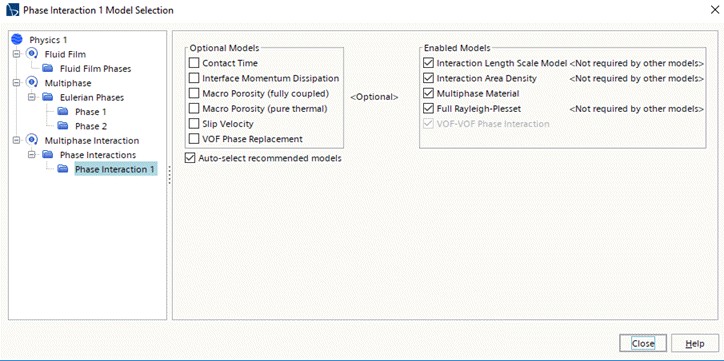
-
To close the Physics Model Selection dialog, do one of
the following:
- To return to the simulation tree at the location from which the Physics Model Selection dialog was opened, click Close.
- To return to the simulation tree at a particular phase or phase interaction, select the appropriate phase or phase interaction in the left panel, right-click and click Select in Simulation.